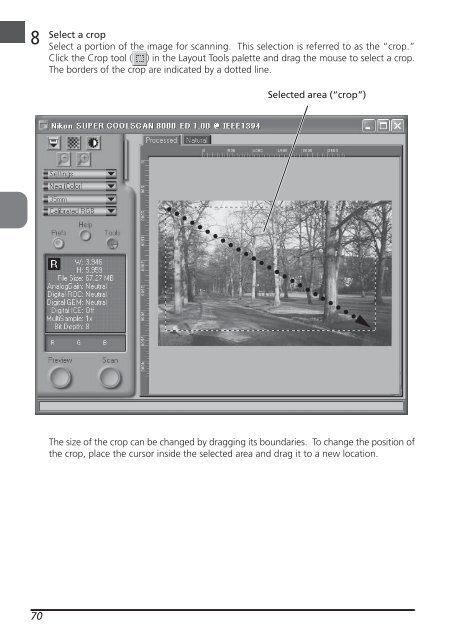Create successful ePaper yourself
Turn your PDF publications into a flip-book with our unique Google optimized e-Paper software.
8<br />
70<br />
Select a crop<br />
Select a portion of the image for scanning. This selection is referred to as the “crop.”<br />
Click the Crop tool ( ) in the Layout Tools palette and drag the mouse to select a crop.<br />
The borders of the crop are indicated by a dotted line.<br />
Selected area (“crop”)<br />
○ ○ ○ ○ ○ ○ ○ ○ ○ ○ ○ ○ ○ ○ ○ ○ ○ ○ ○ ○ ○ ○ ○ ○ ○ ○<br />
The size of the crop can be changed by dragging its boundaries. To change the position of<br />
the crop, place the cursor inside the selected area and drag it to a new location.