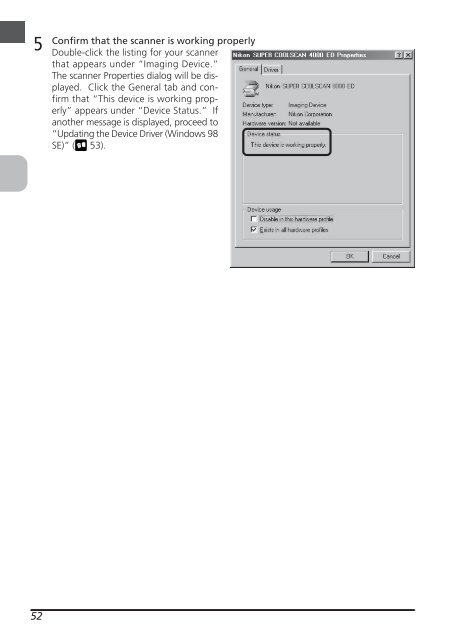You also want an ePaper? Increase the reach of your titles
YUMPU automatically turns print PDFs into web optimized ePapers that Google loves.
5<br />
52<br />
Confirm that the scanner is working properly<br />
Double-click the listing for your scanner<br />
that appears under “Imaging Device.”<br />
The scanner Properties dialog will be displayed.<br />
Click the General tab and confirm<br />
that “This device is working properly”<br />
appears under “Device Status.” If<br />
another message is displayed, proceed to<br />
“Updating the Device Driver (Windows 98<br />
SE)” ( 53).