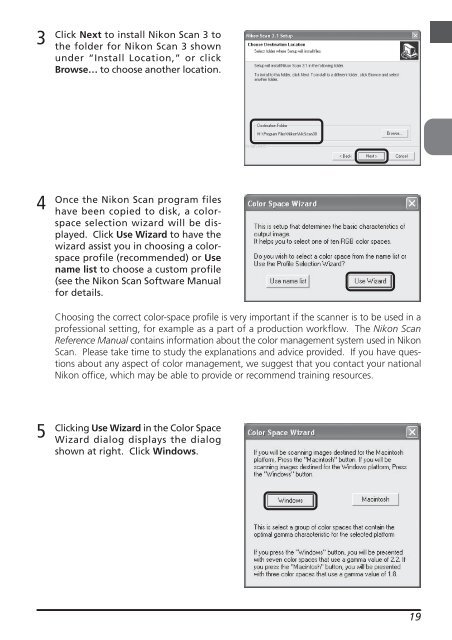Create successful ePaper yourself
Turn your PDF publications into a flip-book with our unique Google optimized e-Paper software.
3<br />
4<br />
5<br />
Click Next to install <strong>Nikon</strong> Scan 3 to<br />
the folder for <strong>Nikon</strong> Scan 3 shown<br />
under “Install Location,” or click<br />
Browse… to choose another location.<br />
Once the <strong>Nikon</strong> Scan program files<br />
have been copied to disk, a colorspace<br />
selection wizard will be displayed.<br />
Click Use Wizard to have the<br />
wizard assist you in choosing a colorspace<br />
profile (recommended) or Use<br />
name list to choose a custom profile<br />
(see the <strong>Nikon</strong> Scan Software <strong>Manual</strong><br />
for details.<br />
Choosing the correct color-space profile is very important if the scanner is to be used in a<br />
professional setting, for example as a part of a production workflow. The <strong>Nikon</strong> Scan<br />
Reference <strong>Manual</strong> contains information about the color management system used in <strong>Nikon</strong><br />
Scan. Please take time to study the explanations and advice provided. If you have questions<br />
about any aspect of color management, we suggest that you contact your national<br />
<strong>Nikon</strong> office, which may be able to provide or recommend training resources.<br />
Clicking Use Wizard in the Color Space<br />
Wizard dialog displays the dialog<br />
shown at right. Click Windows.<br />
19