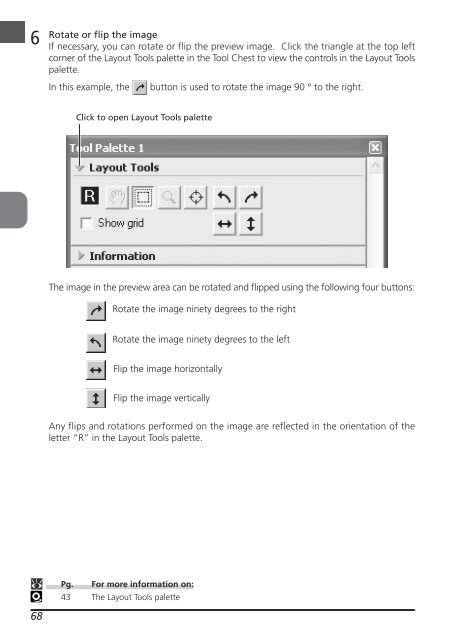Create successful ePaper yourself
Turn your PDF publications into a flip-book with our unique Google optimized e-Paper software.
6<br />
68<br />
Rotate or flip the image<br />
If necessary, you can rotate or flip the preview image. Click the triangle at the top left<br />
corner of the Layout Tools palette in the Tool Chest to view the controls in the Layout Tools<br />
palette.<br />
In this example, the button is used to rotate the image 90 ° to the right.<br />
Click to open Layout Tools palette<br />
The image in the preview area can be rotated and flipped using the following four buttons:<br />
Rotate the image ninety degrees to the right<br />
Rotate the image ninety degrees to the left<br />
Flip the image horizontally<br />
Flip the image vertically<br />
Any flips and rotations performed on the image are reflected in the orientation of the<br />
letter “R” in the Layout Tools palette.<br />
Pg. For more information on:<br />
43 The Layout Tools palette