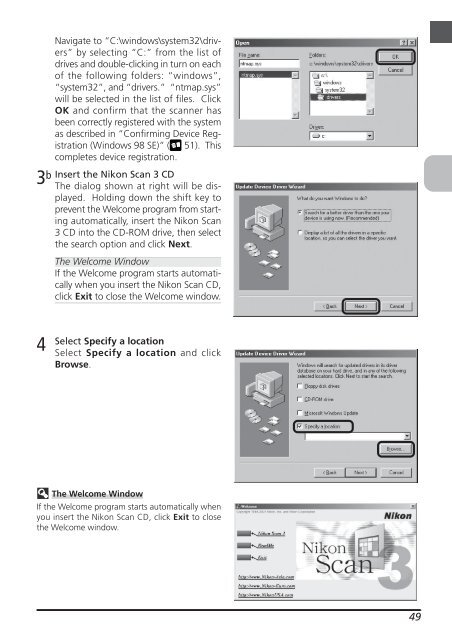You also want an ePaper? Increase the reach of your titles
YUMPU automatically turns print PDFs into web optimized ePapers that Google loves.
Navigate to “C:\windows\system32\ drivers”<br />
by selecting “C:” from the list of<br />
drives and double-clicking in turn on each<br />
of the following folders: “windows”,<br />
“system32”, and “drivers.” “ntmap.sys”<br />
will be selected in the list of files. Click<br />
OK and confirm that the scanner has<br />
been correctly registered with the system<br />
as described in “Confirming Device Registration<br />
(Windows 98 SE)” ( 51). This<br />
completes device registration.<br />
3 b Insert the <strong>Nikon</strong> Scan 3 CD<br />
The dialog shown at right will be displayed.<br />
Holding down the shift key to<br />
prevent the Welcome program from starting<br />
automatically, insert the <strong>Nikon</strong> Scan<br />
3 CD into the CD-ROM drive, then select<br />
the search option and click Next.<br />
4<br />
The Welcome Window<br />
If the Welcome program starts automatically<br />
when you insert the <strong>Nikon</strong> Scan CD,<br />
click Exit to close the Welcome window.<br />
Select Specify a location<br />
Select Specify a location and click<br />
Browse.<br />
The Welcome Window<br />
If the Welcome program starts automatically when<br />
you insert the <strong>Nikon</strong> Scan CD, click Exit to close<br />
the Welcome window.<br />
49