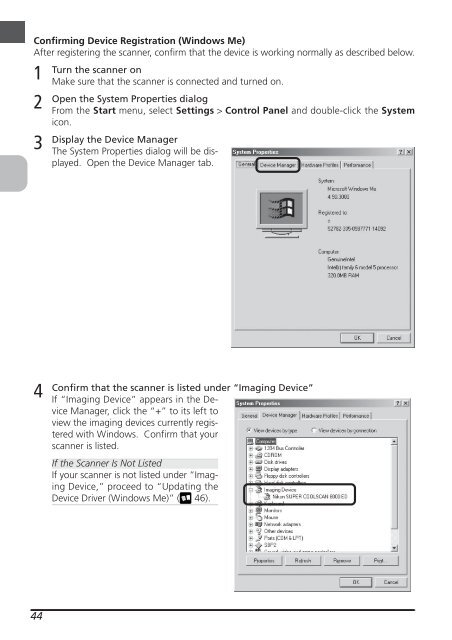You also want an ePaper? Increase the reach of your titles
YUMPU automatically turns print PDFs into web optimized ePapers that Google loves.
Confirming Device Registration (Windows Me)<br />
After registering the scanner, confirm that the device is working normally as described below.<br />
1<br />
2<br />
3<br />
4<br />
44<br />
Turn the scanner on<br />
Make sure that the scanner is connected and turned on.<br />
Open the System Properties dialog<br />
From the Start menu, select Settings > Control Panel and double-click the System<br />
icon.<br />
Display the Device Manager<br />
The System Properties dialog will be displayed.<br />
Open the Device Manager tab.<br />
Confirm that the scanner is listed under “Imaging Device”<br />
If “Imaging Device” appears in the Device<br />
Manager, click the “+” to its left to<br />
view the imaging devices currently registered<br />
with Windows. Confirm that your<br />
scanner is listed.<br />
If the Scanner Is Not Listed<br />
If your scanner is not listed under “Imaging<br />
Device,” proceed to “Updating the<br />
Device Driver (Windows Me)” ( 46).