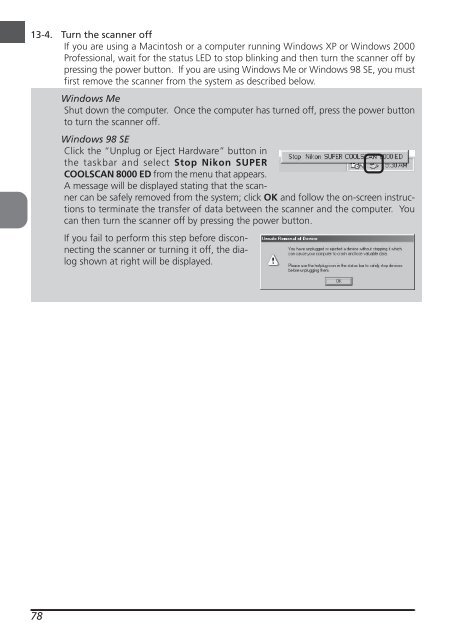Create successful ePaper yourself
Turn your PDF publications into a flip-book with our unique Google optimized e-Paper software.
13-4. Turn the scanner off<br />
If you are using a Macintosh or a computer running Windows XP or Windows 2000<br />
Professional, wait for the status LED to stop blinking and then turn the scanner off by<br />
pressing the power button. If you are using Windows Me or Windows 98 SE, you must<br />
first remove the scanner from the system as described below.<br />
Windows Me<br />
Shut down the computer. Once the computer has turned off, press the power button<br />
to turn the scanner off.<br />
Windows 98 SE<br />
Click the “Unplug or Eject Hardware” button in<br />
the taskbar and select Stop <strong>Nikon</strong> SUPER<br />
COOLSCAN 8000 ED from the menu that appears.<br />
A message will be displayed stating that the scanner<br />
can be safely removed from the system; click OK and follow the on-screen instructions<br />
to terminate the transfer of data between the scanner and the computer. You<br />
can then turn the scanner off by pressing the power button.<br />
78<br />
If you fail to perform this step before disconnecting<br />
the scanner or turning it off, the dialog<br />
shown at right will be displayed.