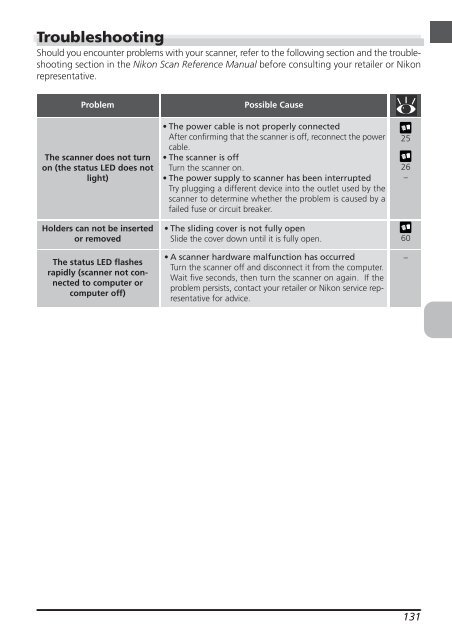Create successful ePaper yourself
Turn your PDF publications into a flip-book with our unique Google optimized e-Paper software.
Troubleshooting<br />
Should you encounter problems with your scanner, refer to the following section and the troubleshooting<br />
section in the <strong>Nikon</strong> Scan Reference <strong>Manual</strong> before consulting your retailer or <strong>Nikon</strong><br />
representative.<br />
Problem Possible Cause<br />
The scanner does not turn<br />
on (the status LED does not<br />
light)<br />
Holders can not be inserted<br />
or removed<br />
The status LED flashes<br />
rapidly (scanner not connected<br />
to computer or<br />
computer off)<br />
• The power cable is not properly connected<br />
After confirming that the scanner is off, reconnect the power<br />
cable.<br />
• The scanner is off<br />
Turn the scanner on.<br />
•The power supply to scanner has been interrupted<br />
Try plugging a different device into the outlet used by the<br />
scanner to determine whether the problem is caused by a<br />
failed fuse or circuit breaker.<br />
• The sliding cover is not fully open<br />
Slide the cover down until it is fully open.<br />
•A scanner hardware malfunction has occurred<br />
Turn the scanner off and disconnect it from the computer.<br />
Wait five seconds, then turn the scanner on again. If the<br />
problem persists, contact your retailer or <strong>Nikon</strong> service representative<br />
for advice.<br />
25<br />
26<br />
–<br />
60<br />
–<br />
131