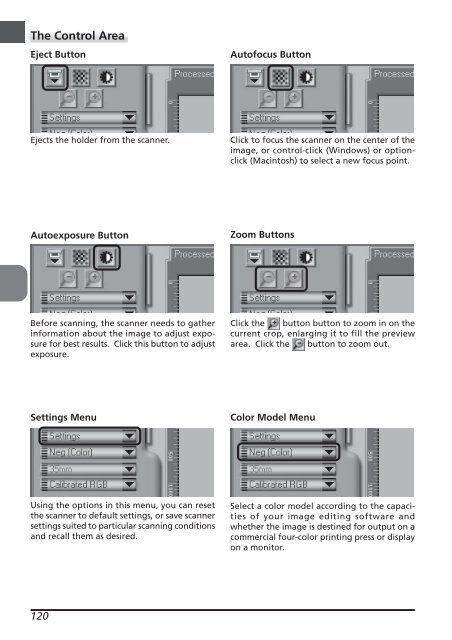You also want an ePaper? Increase the reach of your titles
YUMPU automatically turns print PDFs into web optimized ePapers that Google loves.
The Control Area<br />
Eject Button<br />
Ejects the holder from the scanner.<br />
Autoexposure Button<br />
Before scanning, the scanner needs to gather<br />
information about the image to adjust exposure<br />
for best results. Click this button to adjust<br />
exposure.<br />
Settings Menu<br />
Using the options in this menu, you can reset<br />
the scanner to default settings, or save scanner<br />
settings suited to particular scanning conditions<br />
and recall them as desired.<br />
120<br />
Autofocus Button<br />
Click to focus the scanner on the center of the<br />
image, or control-click (Windows) or optionclick<br />
(Macintosh) to select a new focus point.<br />
Zoom Buttons<br />
Click the button button to zoom in on the<br />
current crop, enlarging it to fill the preview<br />
area. Click the button to zoom out.<br />
Color Model Menu<br />
Select a color model according to the capacities<br />
of your image editing software and<br />
whether the image is destined for output on a<br />
commercial four-color printing press or display<br />
on a monitor.