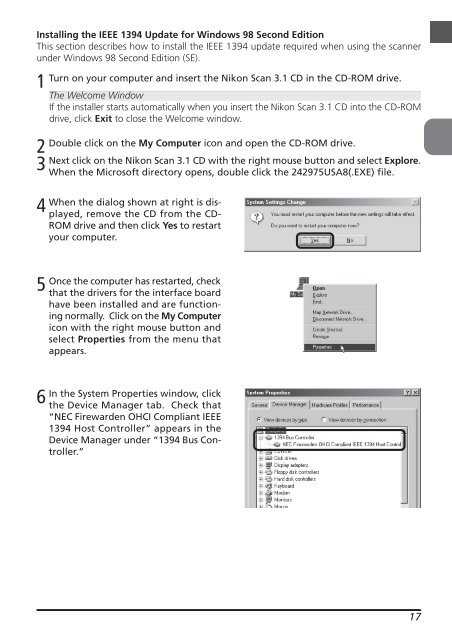You also want an ePaper? Increase the reach of your titles
YUMPU automatically turns print PDFs into web optimized ePapers that Google loves.
Installing the IEEE 1394 Update for Windows 98 Second Edition<br />
This section describes how to install the IEEE 1394 update required when using the scanner<br />
under Windows 98 Second Edition (SE).<br />
1<br />
2<br />
3<br />
4<br />
5<br />
6<br />
Turn on your computer and insert the <strong>Nikon</strong> Scan 3.1 CD in the CD-ROM drive.<br />
The Welcome Window<br />
If the installer starts automatically when you insert the <strong>Nikon</strong> Scan 3.1 CD into the CD-ROM<br />
drive, click Exit to close the Welcome window.<br />
Double click on the My Computer icon and open the CD-ROM drive.<br />
Next click on the <strong>Nikon</strong> Scan 3.1 CD with the right mouse button and select Explore.<br />
When the Microsoft directory opens, double click the 242975USA8(.EXE) file.<br />
When the dialog shown at right is displayed,<br />
remove the CD from the CD-<br />
ROM drive and then click Yes to restart<br />
your computer.<br />
Once the computer has restarted, check<br />
that the drivers for the interface board<br />
have been installed and are functioning<br />
normally. Click on the My Computer<br />
icon with the right mouse button and<br />
select Properties from the menu that<br />
appears.<br />
In the System Properties window, click<br />
the Device Manager tab. Check that<br />
“NEC Firewarden OHCI Compliant IEEE<br />
1394 Host Controller” appears in the<br />
Device Manager under “1394 Bus Controller.”<br />
17