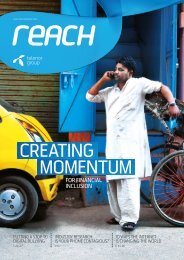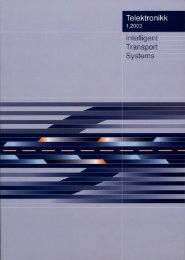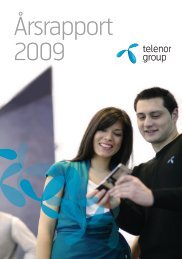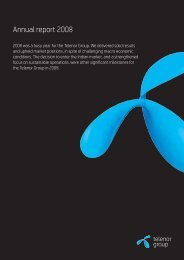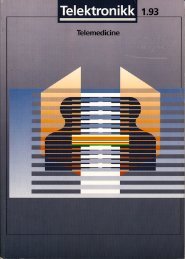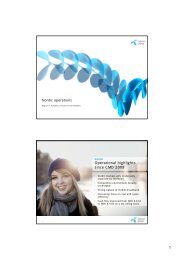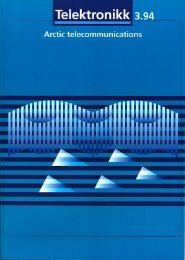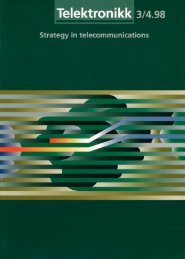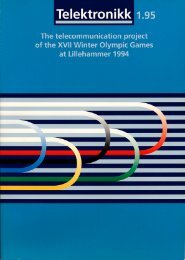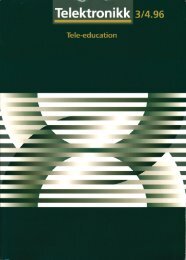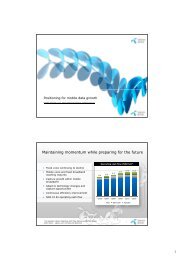You also want an ePaper? Increase the reach of your titles
YUMPU automatically turns print PDFs into web optimized ePapers that Google loves.
Figure 10 Initiating call from PSTN/ISDN or<br />
mobile phone<br />
114<br />
SCP<br />
IN<br />
serv<br />
CallReq(Y:Device)<br />
X:User<br />
2:Device<br />
3:Device<br />
ISUP<br />
Gateway<br />
two alternatives similar to the ones mentioned<br />
in the previous section: To use SIP/H323 or an<br />
open API like OSA or Parlay.<br />
6.2 Receiving Service<br />
When a service is addressed to the user the service<br />
request is sent to the Virtual Terminal. The<br />
Virtual Terminal will deduce the most appropriate<br />
device by going through the list of registered<br />
devices and the user profile. The Virtual Terminal<br />
is initiating signalling at this device. At this<br />
point there are three use cases: Accepting a<br />
request, receiving in mailbox and refusing a<br />
request.<br />
6.2.1 Accepting a Request<br />
If the user accepts the service, two connections<br />
will be established: one between the requesting<br />
service or device and the Virtual Terminal and<br />
another between the Virtual Terminal and the<br />
selected device.<br />
It is worth noting that there are again three solutions<br />
that are similar to the ones considered earlier<br />
in the use case Initiating service.<br />
Y:Device<br />
PSTN/ISDN<br />
6.2.2 Receiving in Mailbox<br />
If the user is busy or does not want to receive the<br />
service at the time of the request he can specify<br />
that the service should be delivered to his mailbox.<br />
Again there are several alternatives for the<br />
mailbox, e.g. voice mail, e-mail and SMS.<br />
6.2.3 Refusing a Request<br />
If the user receives a service request he does not<br />
want to accept, he can simply refuse the request<br />
and no connection is made. The user should be<br />
able to keep a list of services, phone numbers, IP<br />
addresses etc. that he does not want to receive in<br />
his Virtual Terminal, or he can refuse the request<br />
manually after a notification of the service request.<br />
ISUP<br />
Gateway<br />
Gateway<br />
Mobile Network<br />
1:Device<br />
SIP/H323<br />
IP-based<br />
Network<br />
CallReq<br />
(Y:Device)<br />
X:Virtual<br />
Terminal<br />
6.3 Using Multiple Devices<br />
After a service is initiated or a service request<br />
is accepted, a connection is established. During<br />
a session, the user might want to use multiple<br />
devices for input and output simultaneously and<br />
to dynamically change which devices to use<br />
according to what kind of services he is using<br />
and according to his needs and available devices<br />
at any time. He may also wish to add new<br />
devices to his session on the fly. The Virtual<br />
Terminal will manage this for him without<br />
requiring the user to have any technical skills.<br />
6.3.1 Activating and Deactivating<br />
Devices<br />
This use case is used by the use cases Changing<br />
device and Adding/Releasing device, which will<br />
be described later. When the user is changing<br />
devices, what he is really doing is to activate one<br />
device and deactivate the previous one. Similarly,<br />
when adding or releasing devices to or<br />
from an ongoing session, one is simply activating<br />
or deactivating the devices in question. During<br />
an ongoing session, activating a device will<br />
include it in the session and deactivating it will<br />
exclude it. No device is considered active in idle<br />
mode.<br />
There are two ways of activating/deactivating a<br />
device:<br />
• Manually: The user tells the Virtual Terminal<br />
which device or devices to be used explicitly.<br />
Such activation should be easy to perform or<br />
else the user will not use it. For PCs, PDAs, it<br />
is no problem letting the user enter his selection.<br />
For mobile phones, which have a more<br />
restricted user interface, it is more difficult.<br />
One solution is to assign a number to each<br />
device. The user can use any phone with a #<br />
key to register a device by simply enter * then<br />
the number assigned to this device and termi-<br />
Telektronikk 1.2001