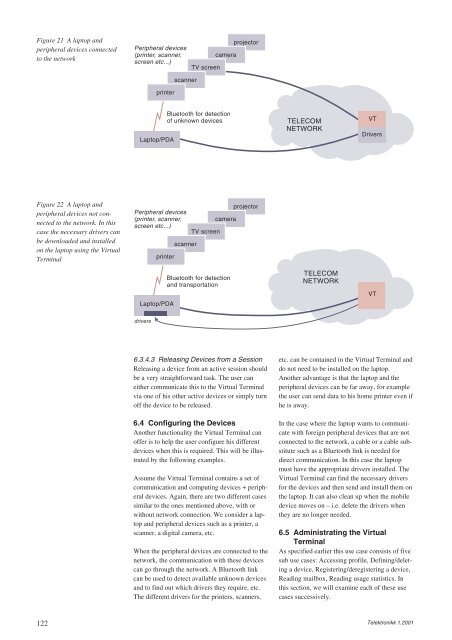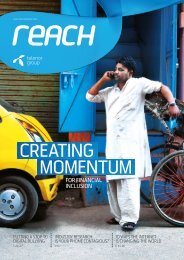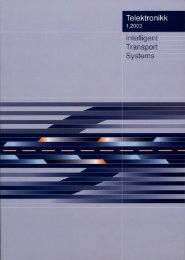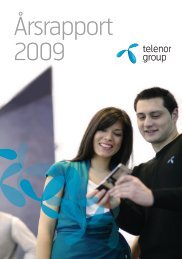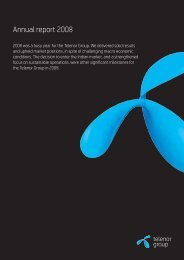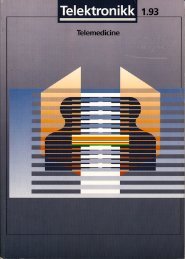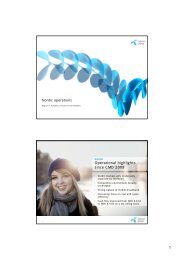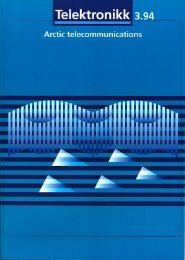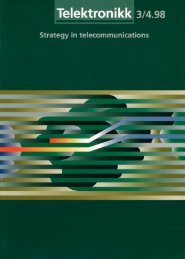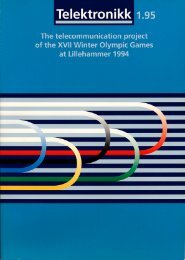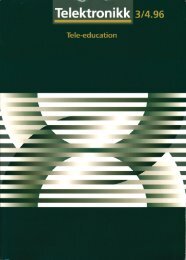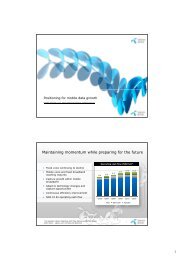Create successful ePaper yourself
Turn your PDF publications into a flip-book with our unique Google optimized e-Paper software.
Figure 21 A laptop and<br />
peripheral devices connected<br />
to the network<br />
Figure 22 A laptop and<br />
peripheral devices not connected<br />
to the network. In this<br />
case the necessary drivers can<br />
be downloaded and installed<br />
on the laptop using the Virtual<br />
Terminal<br />
122<br />
Peripheral devices<br />
(printer, scanner,<br />
screen etc...)<br />
printer<br />
Laptop/PDA<br />
scanner<br />
Peripheral devices<br />
(printer, scanner,<br />
screen etc...)<br />
Laptop/PDA<br />
drivers<br />
printer<br />
TV screen<br />
camera<br />
projector<br />
Bluetooth for detection<br />
of unknown devices TELECOM<br />
NETWORK<br />
scanner<br />
TV screen<br />
camera<br />
Bluetooth for detection<br />
and transportation<br />
projector<br />
6.3.4.3 Releasing Devices from a Session<br />
Releasing a device from an active session should<br />
be a very straightforward task. The user can<br />
either communicate this to the Virtual Terminal<br />
via one of his other active devices or simply turn<br />
off the device to be released.<br />
6.4 Configuring the Devices<br />
Another functionality the Virtual Terminal can<br />
offer is to help the user configure his different<br />
devices when this is required. This will be illustrated<br />
by the following examples.<br />
Assume the Virtual Terminal contains a set of<br />
communication and computing devices + peripheral<br />
devices. Again, there are two different cases<br />
similar to the ones mentioned above, with or<br />
without network connection. We consider a laptop<br />
and peripheral devices such as a printer, a<br />
scanner, a digital camera, etc.<br />
When the peripheral devices are connected to the<br />
network, the communication with these devices<br />
can go through the network. A Bluetooth link<br />
can be used to detect available unknown devices<br />
and to find out which drivers they require, etc.<br />
The different drivers for the printers, scanners,<br />
TELECOM<br />
NETWORK<br />
VT<br />
Drivers<br />
VT<br />
etc. can be contained in the Virtual Terminal and<br />
do not need to be installed on the laptop.<br />
Another advantage is that the laptop and the<br />
peripheral devices can be far away, for example<br />
the user can send data to his home printer even if<br />
he is away.<br />
In the case where the laptop wants to communicate<br />
with foreign peripheral devices that are not<br />
connected to the network, a cable or a cable substitute<br />
such as a Bluetooth link is needed for<br />
direct communication. In this case the laptop<br />
must have the appropriate drivers installed. The<br />
Virtual Terminal can find the necessary drivers<br />
for the devices and then send and install them on<br />
the laptop. It can also clean up when the mobile<br />
device moves on – i.e. delete the drivers when<br />
they are no longer needed.<br />
6.5 Administrating the Virtual<br />
Terminal<br />
As specified earlier this use case consists of five<br />
sub use cases: Accessing profile, Defining/deleting<br />
a device, Registering/deregistering a device,<br />
Reading mailbox, Reading usage statistics. In<br />
this section, we will examine each of these use<br />
cases successively.<br />
Telektronikk 1.2001