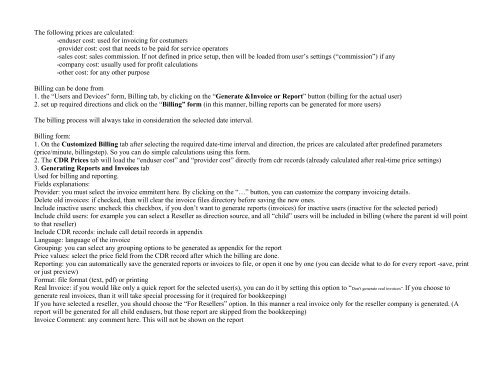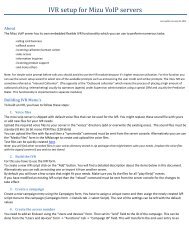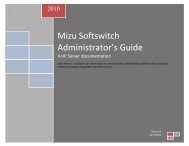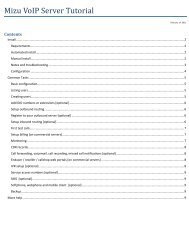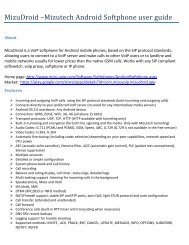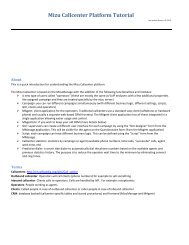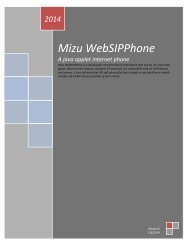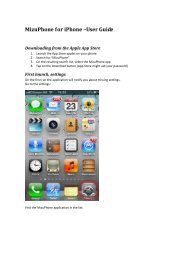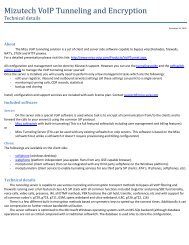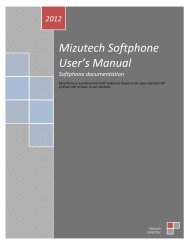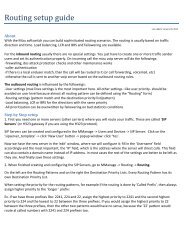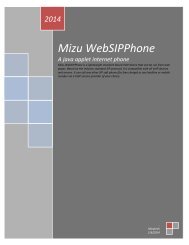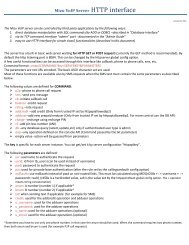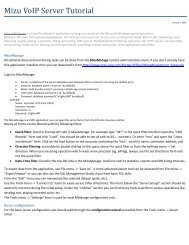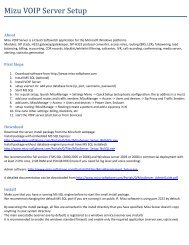- Page 1 and 2:
p2014Mizu SoftswitchAdministrator
- Page 3 and 4:
2.1.14. Self-check and reporting ..
- Page 5 and 6:
4.5.2. Price List .................
- Page 7 and 8:
4.10.5. Automatic software upgrades
- Page 9 and 10:
5.33. How to disable PIN request on
- Page 11 and 12:
5.100. How to rewrite caller/called
- Page 13 and 14:
1.2. Features
- Page 15 and 16:
‣ CLIP/CLIR‣ DTMF generation‣
- Page 17 and 18:
• Packet saver technology1.2.4. I
- Page 19 and 20:
‣ Automatic capacity rebalancingR
- Page 21 and 22:
‣ Backup Gatekeeper capability‣
- Page 23 and 24:
‣ License management‣ Distribut
- Page 25 and 26:
The Mizu Soft switch (Server) is th
- Page 27 and 28:
2.1.16. Other componentsserver serv
- Page 29 and 30:
3.2. Gateway quick setupSkip this c
- Page 31 and 32:
-and many othersSince all data is s
- Page 33 and 34:
3.5.6. Saving recorded voiceServerf
- Page 35 and 36:
At Source/ Database select the data
- Page 37 and 38:
Fee backup & FTP tools (for one sin
- Page 39 and 40:
Almost all tasks are done by select
- Page 41 and 42:
Other datasources wich can be acces
- Page 43 and 44: CDRC: call attempt countSL: speech
- Page 45 and 46: -ASRB: average success ration, but
- Page 47 and 48: The most common reason codes are th
- Page 49 and 50: 4.1.12. AnalyzeYou will get detaile
- Page 51 and 52: Mark (marker): for special CDR reco
- Page 53 and 54: If you need both to accept and sent
- Page 55 and 56: 11: isdngw, (parentid is the gatewa
- Page 57 and 58: Postpaid: if the user will prepaid
- Page 59 and 60: CurrCallCount: current running call
- Page 61 and 62: Denyaddr: because the server will t
- Page 63 and 64: Default users:Owner mycompany: temp
- Page 65 and 66: Password: sip password used in auth
- Page 67 and 68: The server can authenticate the use
- Page 69 and 70: callmaxwait: max waittime allowed f
- Page 71 and 72: normalizenumbers: how to normalize0
- Page 73 and 74: More settings:forcedcallernidentity
- Page 75 and 76: global config optionused only for c
- Page 77 and 78: Input parameters:@calledat TINYINT,
- Page 79 and 80: 4.4.8. BlacklistingList the blackli
- Page 81 and 82: Routing ConfigurationsTry to set up
- Page 83 and 84: Called gateway and simcard absolute
- Page 85 and 86: To activate BRS based routing, the
- Page 87 and 88: -MinPrice, MaxPrice: min-max prices
- Page 89 and 90: Note: failowering will occur with i
- Page 91 and 92: Field descriptions:Title: the name
- Page 93: These directions will be checked in
- Page 97 and 98: You can generate random prepaid cod
- Page 99 and 100: The following fields are defined:ID
- Page 101 and 102: Chargecards can be generated from B
- Page 103 and 104: SterlingSurePay / YourPayTransFirst
- Page 105 and 106: 4.5.13. NotesCall forward billing:
- Page 107 and 108: The “chargecode” string in the
- Page 109 and 110: Active and not used: Working simcar
- Page 111 and 112: AllCallCount: all call attempts on
- Page 113 and 114: Note: dialing, ringing and call end
- Page 115 and 116: The following config settings are d
- Page 117 and 118: license CAN_hash323 default license
- Page 119 and 120: settings checkcallerids wich calls
- Page 121 and 122: settings faxsuffix fax sender confi
- Page 123 and 124: settings ppriority 0=lowsettings re
- Page 125 and 126: SimPlatform gkrstifnotconnected res
- Page 127 and 128: SipSettings maxstatchangepermin max
- Page 129 and 130: 4.7.4. Test CallH323 test calls can
- Page 131 and 132: ooooRing a phone numberRestart the
- Page 133 and 134: onlyg72x=1//useserver if false, the
- Page 135 and 136: wrong call criteriawrongcallmaxdura
- Page 137 and 138: nosmsread=0//socket read/write time
- Page 139 and 140: MAXPCRESTARTIVAL=//max time to wait
- Page 141 and 142: Each simcards can have it’s own G
- Page 143 and 144: 4.9.3. ScriptsEvery campaign can ha
- Page 145 and 146:
set the datainputtype to “Run”s
- Page 147 and 148:
all script answers (including data
- Page 149 and 150:
Note: call record must reach a comp
- Page 151 and 152:
comment: any comment (can be filled
- Page 153 and 154:
4.9.11. Predictive dialerTo restric
- Page 155 and 156:
2. By specifying a callbacknumber a
- Page 157 and 158:
scriptquestions => tb_ccscriptsscri
- Page 159 and 160:
currencycentnamedisccausetextexothe
- Page 161 and 162:
4.10.3. Calls from databaseCall to
- Page 163 and 164:
Usually In-Band DTMF are supported
- Page 165 and 166:
4.11.9. Call Waiting and queuingCal
- Page 167 and 168:
For skill based callcenters you can
- Page 169 and 170:
iscallback‣ 1=act based on anumbe
- Page 171 and 172:
The billed user will be the logged
- Page 173 and 174:
generalusername password number1, n
- Page 175 and 176:
-initiate payments-endusers: rechar
- Page 177 and 178:
Credit from the reseller account is
- Page 179 and 180:
4.12.9. Mobile dialersWith the “a
- Page 181 and 182:
flyto=ip/engine/simpos/simid //temp
- Page 183 and 184:
1. replace the atarongk file with t
- Page 185 and 186:
Checkmaxlines = 0 ?Checkmaxlinetb=0
- Page 187 and 188:
5.4. How can I make test calls?1. s
- Page 189 and 190:
5.15. Too many wrong calls on a sim
- Page 191 and 192:
5.28. How to restart the server ser
- Page 193 and 194:
5.41. How to set up basic billing?O
- Page 195 and 196:
3. If the caller is blocked (e.g. D
- Page 197 and 198:
For simcards you can setup the VAT
- Page 199 and 200:
-local DID number: normal access nu
- Page 201 and 202:
16. allocate numbers in the mainser
- Page 203 and 204:
5.71. Redirect or forward sessions
- Page 205 and 206:
SU1=unknownSS1=trying (scan success
- Page 207 and 208:
‣ specificip, specificaddr //any
- Page 209 and 210:
-don’t install any virus scanner
- Page 211 and 212:
Full Cone NATA full cone NAT is a s
- Page 213 and 214:
Increase REGISTERIVAL,upperexpire,
- Page 215 and 216:
5.94. How to remove the 3 digit tec
- Page 217 and 218:
(select id from tb_groups where nam
- Page 219 and 220:
For more control over the A number
- Page 221 and 222:
- set the " allowanonymouscaller" g
- Page 223 and 224:
1 channel bandwidth: 40 kbits = 13
- Page 225 and 226:
Make sure that your paypal account
- Page 227 and 228:
Set the “haslinkedaccounts” glo
- Page 229 and 230:
else null end) as 'QUALITY (0 = wor
- Page 231 and 232:
i.srvlosspercent < 13 and i.clientl
- Page 233 and 234:
CAST(mstr.physical_name AS VARCHAR(
- Page 235 and 236:
from trace12group by applicationnam
- Page 237 and 238:
-00, 0 and + prefixes are not allow
- Page 239 and 240:
,'RA MANAGER')order by batch_durati
- Page 241 and 242:
http://blogs.msdn.com/b/ntdebugging
- Page 243 and 244:
12: can’t add resellers30: normal