7918KB - Yamaha
7918KB - Yamaha
7918KB - Yamaha
You also want an ePaper? Increase the reach of your titles
YUMPU automatically turns print PDFs into web optimized ePapers that Google loves.
,,,,,,,,,,,,,,,<br />
QQQQQQQQQQQQQQQ<br />
¢¢¢¢¢¢¢¢¢¢¢¢¢¢¢<br />
Style Recording<br />
,,,,,,,,,,,,,,,<br />
QQQQQQQQQQQQQQQ<br />
¢¢¢¢¢¢¢¢¢¢¢¢¢¢¢<br />
102<br />
Observe the following rules when recording the MAIN and FILL sections:<br />
• Use only the CM7 scale tones when recording the BASS and PHRASE tracks (i.e.<br />
C, D, E, G, A, and B).<br />
• Use only the chord tones when recording the CHORD and PAD tracks (i.e. C, E,<br />
G, and B).<br />
Any appropriate chord or chord progression can be used for the INTRO and<br />
ENDING sections.<br />
The basic chord for the accompaniment is called the source chord. The default<br />
source chord is set as CM7, but you can change it to whatever chord is easy for you<br />
to play. For details, see “Refining User Styles with Style File Format” (page 148).<br />
9 Stop Recording<br />
Stop recording by pressing the [START/STOP] button. The PSR-730/630 will<br />
return to Record Ready Mode.<br />
When recording is stopped the MEASURE number on the display will return to “1”.<br />
START / STOP<br />
10 Record Additional Sections & Tracks as Required<br />
By repeating steps 5 through 9, above, you can select and record additional sections<br />
and tracks as required.<br />
11 Exit From the Record Mode<br />
When you’re finished recording a style, press the [RECORD] button so that its<br />
indicator goes out to exit from the record mode. The recorded user style can now be<br />
used in the same way as the preset styles (page 22).<br />
RECORD<br />
• During recording you<br />
can use the TRACK<br />
buttons to turn playback<br />
of previously-recorded<br />
tracks on or<br />
off as required.<br />
• For recording the<br />
RHYTHM 1/2 tracks,<br />
the instrument symbols<br />
printed on the<br />
front edge of the<br />
panel show you the<br />
instrument assignments<br />
to each key.<br />
See Keyboard Percussion<br />
on page 140<br />
for playing each drum/<br />
percussion sound.<br />
• You can also press<br />
the [SYNC START]<br />
button to stop recording<br />
and return to the<br />
Record Ready Mode.<br />
• The voice data in specific<br />
user style tracks<br />
can be “revoiced” in<br />
the same way as the<br />
preset styles, as described<br />
on page 112.<br />
This, however, does<br />
not actually rewrite<br />
the user style data. In<br />
order to actually<br />
change the user style<br />
data first use the<br />
revoice function, then<br />
immediately engage<br />
and disengage the<br />
style record mode<br />
without recording any<br />
data.


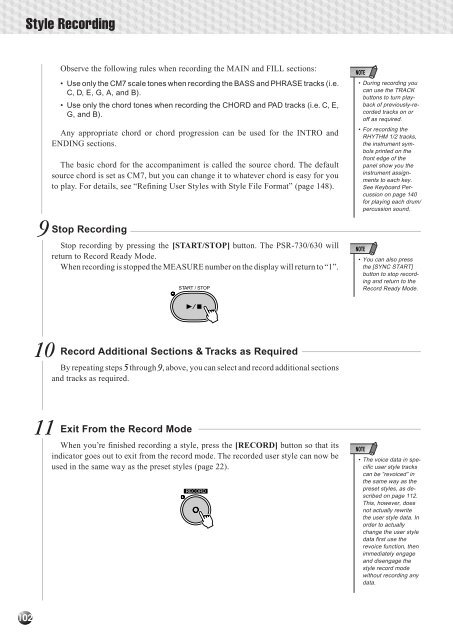












![Premere il pulsante [SONG] - Yamaha](https://img.yumpu.com/50419553/1/184x260/premere-il-pulsante-song-yamaha.jpg?quality=85)

