7918KB - Yamaha
7918KB - Yamaha
7918KB - Yamaha
You also want an ePaper? Increase the reach of your titles
YUMPU automatically turns print PDFs into web optimized ePapers that Google loves.
,,,,,,,,,,,,,,,<br />
QQQQQQQQQQQQQQQ<br />
¢¢¢¢¢¢¢¢¢¢¢¢¢¢¢<br />
Multi Pad Recording<br />
,,,,,,,,,,,,,,,<br />
QQQQQQQQQQQQQQQ<br />
¢¢¢¢¢¢¢¢¢¢¢¢¢¢¢<br />
2 Select the MULTI PAD Record Mode<br />
Press any MULTI PAD button ([1] … [4]) to select the MULTI PAD record mode<br />
(the MULTI PAD button you press will be selected for recording). The MULTI PAD<br />
menu will automatically be selected and a user pad set number will appear on the top<br />
line of the display. The beat indicator dots will flash at the currently set tempo,<br />
indicating that the record ready (synchro-start) mode is engaged.<br />
MENU<br />
DISK<br />
MULTI PAD<br />
REGIST MEMORY<br />
STOP 1 2 3 4<br />
Bank 37:<br />
007<br />
STYLE<br />
SONG<br />
DISK<br />
116<br />
TEMPO 100<br />
000<br />
TRANSPOSE<br />
ACMP/SONG<br />
VOLUME<br />
Use rPad1<br />
001<br />
A B ONE TOUCH<br />
SETTING<br />
REPEAT<br />
MEASURE<br />
BEAT<br />
1 2 3 4 FREEZE 1 2 3 4 VOICE<br />
REGISTRATION MEMORY<br />
MULTI PAD<br />
3 If Necessary, Select a User Pad Set Number<br />
If the desired user pad set is not already selected, use the [–] and [+] buttons, [1]–<br />
[0] number buttons, or the Data Dial to select as required.<br />
4 If Necessary, Select a MULTI PAD to Record<br />
If the MULTI PAD you pressed in step 2, above, is not the one you want to record,<br />
you can select any other pad at this point simply pressing the appropriate MULTI PAD<br />
button. The selected MULTI PAD icon will appear in the display.<br />
1 2 3 4<br />
001<br />
MULTI PAD<br />
MULTI PAD<br />
1 2<br />
BEAT<br />
3 4<br />
MULTI PAD<br />
5 Specify Chord Match if Required<br />
If you record a MULTI PAD with a pitched voice, the Chord Match function (see<br />
page 63) can be specified for that pad by using the SUB MENU buttons to select the<br />
Chord Match function for the corresponding pad (“P1ChdMatch” … “P4ChdMatch”)<br />
while in the record standby or rehearsal mode, and then using the [+] button to turn<br />
it “On” or “Off” as you like.<br />
P1ChdMat<br />
ch: On<br />
eggio<br />
• If the [RECORD] button<br />
is pressed while a<br />
preset pad set is selected,<br />
the lowestnumbered<br />
user pad<br />
set which does not<br />
contain any recorded<br />
data will automatically<br />
be selected. If other<br />
user pad sets already<br />
contain data, however,<br />
user pad number<br />
1 will be selected.<br />
• The DSP effect cannot<br />
be turned on during<br />
MULTI PAD recording<br />
or the MULTI<br />
PAD record standby<br />
mode. If the DSP effect<br />
is on when the<br />
MULTI PAD record<br />
mode is engaged, it<br />
will automatically be<br />
turned off.<br />
• If the Metronome<br />
function is on (page<br />
116), the metronome<br />
will sound at the current<br />
tempo.<br />
• The Chord Match on/<br />
off status can be<br />
changed in the SUB<br />
MENU “MULTI PAD”<br />
even after exiting the<br />
recording mode.<br />
107


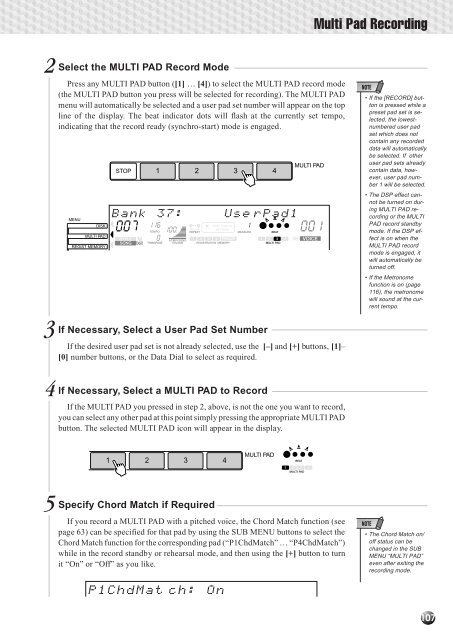












![Premere il pulsante [SONG] - Yamaha](https://img.yumpu.com/50419553/1/184x260/premere-il-pulsante-song-yamaha.jpg?quality=85)

