7918KB - Yamaha
7918KB - Yamaha
7918KB - Yamaha
Create successful ePaper yourself
Turn your PDF publications into a flip-book with our unique Google optimized e-Paper software.
,,,,,,,,,,,,,,,<br />
QQQQQQQQQQQQQQQ<br />
¢¢¢¢¢¢¢¢¢¢¢¢¢¢¢<br />
Digital Effects<br />
,,,,,,,,,,,,,,,<br />
QQQQQQQQQQQQQQQ<br />
¢¢¢¢¢¢¢¢¢¢¢¢¢¢¢<br />
44<br />
Chorus<br />
If you press the [CHORUS] button, the CHORUS icon will light up, and<br />
the Chorus effect will be turned on. After setting the Chorus type, the effect<br />
will be applied to the R1 voice from the keyboard.<br />
Then use the SUB MENU [▲] and [▼] buttons to select “Chorus”. The<br />
name of the currently selected Chorus type will appear on the right of the top<br />
line of the display.<br />
Referring to the Chorus Type List on page 145, use the [–] and [+] buttons, the<br />
[1]–[0] number buttons, or Data Dial to select the desired Chorus effect from<br />
1-10.<br />
SUB MENU<br />
CHORUS<br />
■ Selecting a Chorus Type<br />
Select one of the 10 Chorus types.<br />
Use the MENU [▲] and [▼] buttons to move the triangular indicator in the<br />
display next to “DIGITAL EFFECT”.<br />
■ Chorus Return Level<br />
Chorus: 1 Cho rus 1<br />
The Cho.Return (Chorus Return Level) parameter sets the amount of<br />
chorus effect returned from the chorus effect stage, thus making it possible to<br />
adjust the degree of chorus effect applied to the overall sound.<br />
Use the MENU [▲] and [▼] buttons to move the triangular indicator in the<br />
display next to “DIGITAL EFFECT”, then use the SUB MENU [▲] and [▼]<br />
buttons to select “Cho.Return”.<br />
Cho.Retu<br />
VARIATION<br />
REVERB CHORUS DSP<br />
MENU MIDI<br />
DIGITAL EFFECT<br />
OVERALL<br />
GROOVE&DYNAMICS<br />
rn: 64<br />
Use the [–] and [+] buttons, the [1]–[0] number buttons, or Data Dial to set<br />
the desired chorus return level (the current return level value appears to the<br />
right of “Cho.Return” on the display). The range is from “0” to “127”. The<br />
higher the value the greater the return level.<br />
• The CHORUS ON/OFF status<br />
will be set automatically according<br />
to the selected R1 panel<br />
voice.<br />
• You can also jump directly to the<br />
DIGITAL EFFECT Chorus function<br />
by pressing and holding the<br />
[CHORUS] button for a few seconds.<br />
• When you select a different<br />
Style, the appropriate Chorus<br />
type will be selected accordingly.<br />
Some of the Styles contain Chorus<br />
types which cannot be selected<br />
on the PSR-730/630. In<br />
this case “XG Chorus” will be<br />
displayed when you select the<br />
SUB MENU Chorus of the DIGI-<br />
TAL EFFECT.<br />
• If you don’t want to apply the<br />
Chorus effect to Styles or Songs,<br />
select “10: OFF” from the Chorus<br />
types, or set the Chorus Return<br />
Level to [0]. In either case no<br />
Chorus will be applied to the entire<br />
system. If you use the<br />
Revoice function, you can set<br />
the Chorus Depth for each track<br />
of the Style independently (see<br />
page 110).


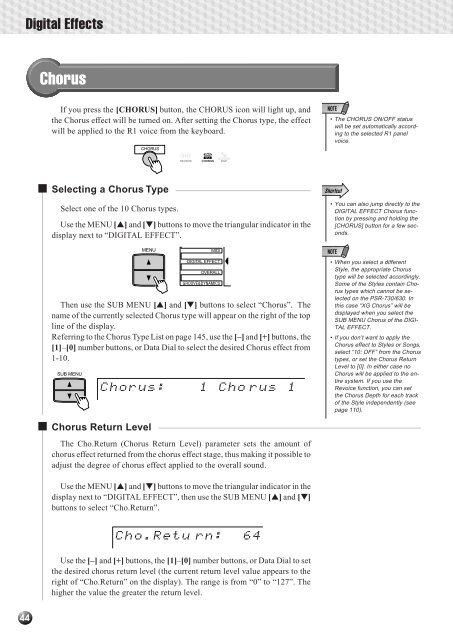












![Premere il pulsante [SONG] - Yamaha](https://img.yumpu.com/50419553/1/184x260/premere-il-pulsante-song-yamaha.jpg?quality=85)

