7918KB - Yamaha
7918KB - Yamaha
7918KB - Yamaha
Create successful ePaper yourself
Turn your PDF publications into a flip-book with our unique Google optimized e-Paper software.
,,,,,,,,,,,,,,<br />
QQQQQQQQQQQQQQ<br />
¢¢¢¢¢¢¢¢¢¢¢¢¢¢<br />
148<br />
Refining User Styles with Style File Format<br />
■ Style File (Auto Accompaniment) Format<br />
Source Pattern<br />
ZSource chord root setting<br />
XSource chord type setting<br />
NTR (Note Transposition Rule)<br />
CNote Transposition rule setting<br />
NTT (Note Transposition Table)<br />
VNote Transposition table setting<br />
Other Settings<br />
BHighest Key setting<br />
Chord change<br />
NNote range (Low Limit, High Limit) settings<br />
MRetrigger Rule (RTR) setting<br />
Accompaniment<br />
Source Pattern Settings<br />
Z Source Chord Root setting<br />
X Source Chord Type setting<br />
Set the key in which the source pattern will be played when the<br />
user style is created. The default setting is CM7. (The source<br />
chord root is “C” and the source chord type is “M7.”<br />
After finishing recording, with the recorded track selected, select<br />
the “S.ChordRoot” sub menu and use the [–] and [+] buttons or<br />
the Data Dial to select the chord root.<br />
S.ChordR oot:A<br />
nd P<br />
After setting the source chord root, select the “S.Chord Type” sub<br />
menu and use the [–] and [+] buttons or the Data Dial to select<br />
the chord type.<br />
S.ChordT ype:m<br />
nd P<br />
See page 150 for the available chord types, chord notes and<br />
scale notes.<br />
The Style File Format (SFF) is a compilation of all of <strong>Yamaha</strong>’s auto<br />
accompaniment know-how into a single unified format.<br />
Since the PSR-730/630 supports the SFF format, you can enjoy<br />
many styles in addition to the 100 preset SFF styles. Just insert a disk<br />
with SFF styles on it into the disk drive and you can load them into the<br />
PSR-730/630.<br />
By using the user style function, you can take advantage of the power<br />
of the SFF format and freely create your own user styles.<br />
With the Auto Accompaniment function, chord changes (transpositions)<br />
are applied to the source pattern that forms the basis for the<br />
accompaniment. The “Note Transposition Rule” and “Note Transposition<br />
Table” that are set for each track are used for this. After the<br />
transposition is made, the transposed notes are checked to see if<br />
they can be correctly played within the range of the instrument, then<br />
the accompaniment is played.<br />
The following SFF settings can be executed only after recording each<br />
track (still in the Record Ready Mode or Rehearsal Mode).<br />
• The SFF settings can be done only when the Record Ready Mode or<br />
Rehearsal Mode is engaged.<br />
• The SFF settings cannot be made for the RHYTHM 1/2 tracks.<br />
NTR (Note Transposition Rule) Setting<br />
C Note Transposition rule setting<br />
Set the transposition rule for using the transposition table (see<br />
item 4 below) when transposing. There are two types of rules.<br />
Root Transposition Rule<br />
This rule maintains the mutual relationship in pitch between<br />
each note when transposing. Set this for tracks that contain<br />
melody-like phrases.<br />
Root Fixed Rule<br />
To the extent possible, this rule maintains the pitch of each note<br />
in the source pattern. Set it for piano-type or guitar-type chord<br />
picking tracks.<br />
After finishing recording, with the recorded track selected, select<br />
“NTR” from the sub menu and use the [–] and [+] buttons or the<br />
Data Dial to select the transposition rule.<br />
NTR:::::<br />
ooooooF ixed


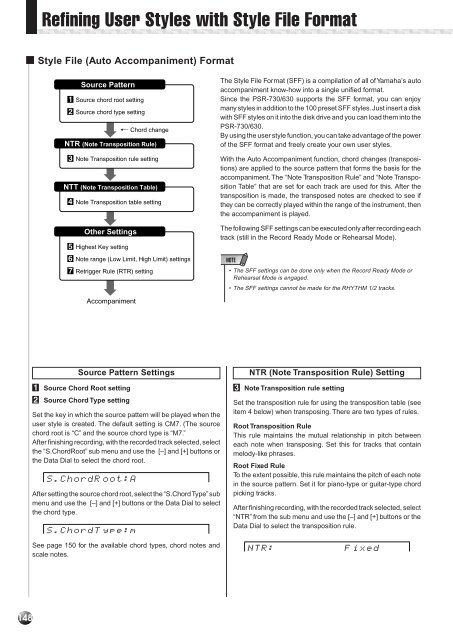












![Premere il pulsante [SONG] - Yamaha](https://img.yumpu.com/50419553/1/184x260/premere-il-pulsante-song-yamaha.jpg?quality=85)

