7918KB - Yamaha
7918KB - Yamaha
7918KB - Yamaha
Create successful ePaper yourself
Turn your PDF publications into a flip-book with our unique Google optimized e-Paper software.
,,,,,,,,,,,,,,,<br />
QQQQQQQQQQQQQQQ<br />
¢¢¢¢¢¢¢¢¢¢¢¢¢¢¢<br />
Disk Operations<br />
,,,,,,,,,,,,,,,<br />
QQQQQQQQQQQQQQQ<br />
¢¢¢¢¢¢¢¢¢¢¢¢¢¢¢<br />
74<br />
2 Select a Song Copy Function<br />
Use the MENU [▲] and [▼] buttons to select the Disk function so that the triangular<br />
indicator in the display appears next to “DISK” to the left of the display.<br />
Use the SUB MENU [▲] and [▼] buttons so that “Song Copy? YES” appears on<br />
the display.<br />
SUB MENU<br />
Song Cop y? Gra nd PiYES<br />
3 Select the (Source) Song File to Be Copied<br />
Press the [+] (YES) button, and the file select screen “File Name:.....” will appear<br />
on the display.<br />
File Nam e: SONG _001<br />
Use the [–] and [+] buttons or the Data Dial to select the song file you wish to copy.<br />
4 Confirm the Name of the (Destination) Song File to Copy<br />
Use the SUB MENU [▼] button so that “Copy File....” appears on the display,<br />
showing the name that will be given to the new song file being made.<br />
Copy Fil e: SONG _002<br />
To overwrite an already recorded song, use the [–] and [+] buttons or the Data Dial<br />
to select the file you want to overwrite.<br />
Use the SUB MENU [▼] button so that “Rename:.....” appears on the display, and<br />
you can change the name of the file (8 characters before the extension).<br />
Rename:<br />
COPY _002YES<br />
5 Execute the Copy Operation<br />
After changing the file name, or when you don’t want to change the name, use the<br />
SUB MENU [▼] button so that “Execute: NO/YES” appears on the display.<br />
Execute?<br />
isk?<br />
NO/YES<br />
Press the [+] (YES) button and the save operation will begin. While it is in progress,<br />
“Now Copying...” will appear at the top of the display.<br />
When the copy operation is finished, the sub menu will return to “Song Copy?<br />
YES.”<br />
• If the DISK menu is<br />
selected when there<br />
is no floppy disk inserted<br />
into the disk<br />
drive, “- - -” will be<br />
displayed at the top of<br />
the display, and disk<br />
operations won’t be<br />
possible.<br />
• When the floppy<br />
disk’s write-protect<br />
tab is set to ON (see<br />
page 64) or the disk is<br />
a “purposely copyprotected”<br />
disk, the<br />
display shows “Disk<br />
Write Protected!!” indicating<br />
that the Song<br />
Copy function is not<br />
possible.<br />
• While the song is<br />
copying (“Now Copying”<br />
is displayed),<br />
never eject the floppy<br />
disk or turn the power<br />
off.


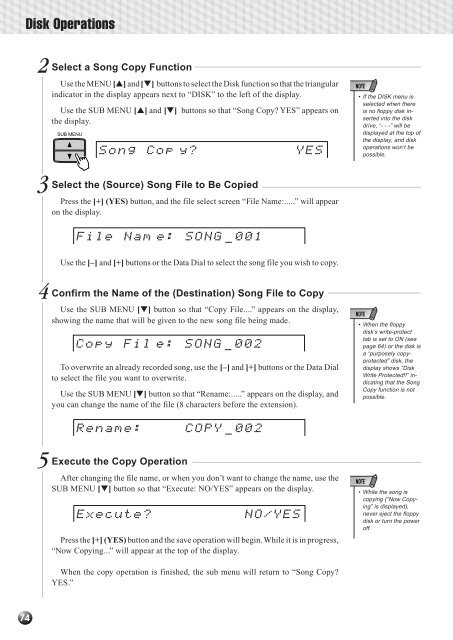












![Premere il pulsante [SONG] - Yamaha](https://img.yumpu.com/50419553/1/184x260/premere-il-pulsante-song-yamaha.jpg?quality=85)

