7918KB - Yamaha
7918KB - Yamaha
7918KB - Yamaha
Create successful ePaper yourself
Turn your PDF publications into a flip-book with our unique Google optimized e-Paper software.
,,,,,,,,,,,,,,,<br />
QQQQQQQQQQQQQQQ<br />
¢¢¢¢¢¢¢¢¢¢¢¢¢¢¢<br />
Disk Operations<br />
,,,,,,,,,,,,,,,<br />
QQQQQQQQQQQQQQQ<br />
¢¢¢¢¢¢¢¢¢¢¢¢¢¢¢<br />
3 Press the [+] (YES) Button<br />
Make sure that the disk you wish to copy from (source disk) is inserted in the disk<br />
drive, then press the [+] (YES) button. “Now Reading” will appear on the display.<br />
Now Read<br />
ing...<br />
nd PiYES<br />
The contents of the disk will be copied to the PSR-730/630, and when reading is<br />
finished, “Insert Copy Disk” will be displayed.<br />
Insert C opy Dis kd PiYES<br />
4 Insert the Destination Disk into the Floppy Drive<br />
Insert the destination disk for the copy operation into the disk drive. “Now<br />
Copying” will appear on the display.<br />
Now Copy<br />
ing...<br />
nd PiYES<br />
Data will be copied from the PSR-730/630 to the destination disk, and when<br />
copying is finished, the display will return to the “Disk Copy? YES”.<br />
If the quantity of data is large, it may be necessary for the data to be copied in parts.<br />
In such a case, “Insert Source Disk” will appear again on the display.<br />
Insert S ource D iskPiYES<br />
Eject the copy (destination) disk and insert the source disk. Follow the messages on<br />
the display and repeat to change the disks. The number of times you repeat the disk<br />
changes depend on the size of the data to be copied. Once all the data has been copied,<br />
the display will return to the “Disk Copy? YES” .<br />
Song Copy<br />
The songs recorded on a floppy disk can be copied in file units to another location<br />
on the same disk.<br />
1 Insert the Floppy Disk into the Disk Drive<br />
Insert the disk with the songs you want to copy into the disk drive.<br />
• While data is copying<br />
(“Now Copying” or<br />
“Now Reading” is displayed),<br />
never eject<br />
the floppy disk or turn<br />
the power off.<br />
• If you want to cancel<br />
the Disk Copy function<br />
in this step, press<br />
the [–] (NO) button to<br />
cancel the operation,<br />
returning to “Disk<br />
Copy? YES” display.<br />
• The disk type of both<br />
source disk and destination<br />
disk must be<br />
the same (2DD or<br />
2HD). If the source<br />
disk is 2HD type, use<br />
2HD blank disk for the<br />
destination. If you insert<br />
a wrong type,<br />
“Disk Media Type Error!!”<br />
will be shown on<br />
the display.<br />
• If you insert a wrong<br />
disk, different from the<br />
source or destination<br />
disk, during the disk<br />
copy operation, “Disk<br />
Type Error!!” will be<br />
shown on the display.<br />
73


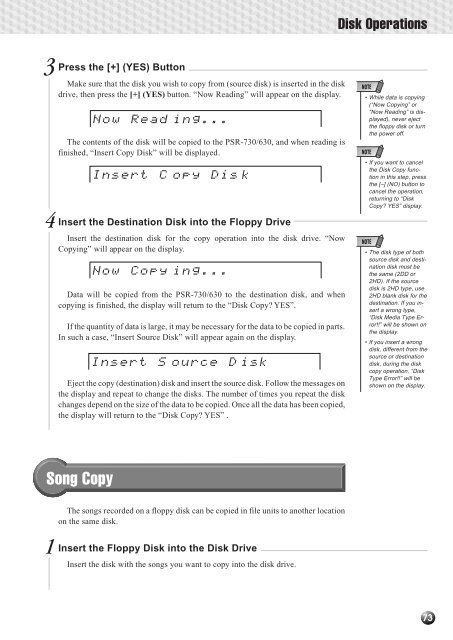












![Premere il pulsante [SONG] - Yamaha](https://img.yumpu.com/50419553/1/184x260/premere-il-pulsante-song-yamaha.jpg?quality=85)

