- Page 2 and 3:
This product utilizes batteries or
- Page 4 and 5:
2 Touch-sensitive 61-key keyboard f
- Page 6 and 7:
4 Panel Controls 6 The Music Stand
- Page 8 and 9:
,,,,,,,,,,,,,,, QQQQQQQQQQQQQQQ ¢
- Page 10 and 11:
,,,,,,,,,,,,,,, QQQQQQQQQQQQQQQ ¢
- Page 12 and 13:
,,,,,,,,,,,,,,, QQQQQQQQQQQQQQQ ¢
- Page 14 and 15:
,,,,,,,,,,,,,,, QQQQQQQQQQQQQQQ ¢
- Page 16 and 17:
,,,,,,,,,,,,,,, QQQQQQQQQQQQQQQ ¢
- Page 18 and 19:
,,,,,,,,,,,,,,, QQQQQQQQQQQQQQQ ¢
- Page 20 and 21:
,,,,,,,,,,,,,,, QQQQQQQQQQQQQQQ ¢
- Page 22 and 23:
,,,,,,,,,,,,,,, QQQQQQQQQQQQQQQ ¢
- Page 24 and 25:
,,,,,,,,,,,,,,, QQQQQQQQQQQQQQQ ¢
- Page 26 and 27:
,,,,,,,,,,,,,,, QQQQQQQQQQQQQQQ ¢
- Page 28 and 29:
,,,,,,,,,,,,,,, QQQQQQQQQQQQQQQ ¢
- Page 30 and 31:
,,,,,,,,,,,,,,, QQQQQQQQQQQQQQQ ¢
- Page 32 and 33:
,,,,,,,,,,,,,,, QQQQQQQQQQQQQQQ ¢
- Page 34 and 35:
,,,,,,,,,,,,,,, QQQQQQQQQQQQQQQ ¢
- Page 36 and 37: ,,,,,,,,,,,,,,, QQQQQQQQQQQQQQQ ¢
- Page 38 and 39: ,,,,,,,,,,,,,,, QQQQQQQQQQQQQQQ ¢
- Page 40 and 41: ,,,,,,,,,,,,,,, QQQQQQQQQQQQQQQ ¢
- Page 42 and 43: ,,,,,,,,,,,,,,, QQQQQQQQQQQQQQQ ¢
- Page 44 and 45: ,,,,,,,,,,,,,,, QQQQQQQQQQQQQQQ ¢
- Page 46 and 47: ,,,,,,,,,,,,,,, QQQQQQQQQQQQQQQ ¢
- Page 48 and 49: ,,,,,,,,,,,,,,, QQQQQQQQQQQQQQQ ¢
- Page 50 and 51: ,,,,,,,,,,,,,,, QQQQQQQQQQQQQQQ ¢
- Page 52 and 53: ,,,,,,,,,,,,,,, QQQQQQQQQQQQQQQ ¢
- Page 54 and 55: ,,,,,,,,,,,,,,, QQQQQQQQQQQQQQQ ¢
- Page 56 and 57: ,,,,,,,,,,,,,,, QQQQQQQQQQQQQQQ ¢
- Page 58 and 59: ,,,,,,,,,,,,,,, QQQQQQQQQQQQQQQ ¢
- Page 60 and 61: ,,,,,,,,,,,,,,, QQQQQQQQQQQQQQQ ¢
- Page 62 and 63: ,,,,,,,,,,,,,,, QQQQQQQQQQQQQQQ ¢
- Page 64 and 65: ,,,,,,,,,,,,,,, QQQQQQQQQQQQQQQ ¢
- Page 66 and 67: ,,,,,,,,,,,,,,, QQQQQQQQQQQQQQQ ¢
- Page 68 and 69: ,,,,,,,,,,,,,,, QQQQQQQQQQQQQQQ ¢
- Page 70 and 71: ,,,,,,,,,,,,,,, QQQQQQQQQQQQQQQ ¢
- Page 72 and 73: ,,,,,,,,,,,,,,, QQQQQQQQQQQQQQQ ¢
- Page 74 and 75: ,,,,,,,,,,,,,,, QQQQQQQQQQQQQQQ ¢
- Page 76 and 77: ,,,,,,,,,,,,,,, QQQQQQQQQQQQQQQ ¢
- Page 78 and 79: ,,,,,,,,,,,,,,, QQQQQQQQQQQQQQQ ¢
- Page 80 and 81: ,,,,,,,,,,,,,,, QQQQQQQQQQQQQQQ ¢
- Page 82 and 83: ,,,,,,,,,,,,,,, QQQQQQQQQQQQQQQ ¢
- Page 84 and 85: ,,,,,,,,,,,,,,, QQQQQQQQQQQQQQQ ¢
- Page 88 and 89: ,,,,,,,,,,,,,,, QQQQQQQQQQQQQQQ ¢
- Page 90 and 91: ,,,,,,,,,,,,,,, QQQQQQQQQQQQQQQ ¢
- Page 92 and 93: ,,,,,,,,,,,,,,, QQQQQQQQQQQQQQQ ¢
- Page 94 and 95: ,,,,,,,,,,,,,,, QQQQQQQQQQQQQQQ ¢
- Page 96 and 97: ,,,,,,,,,,,,,,, QQQQQQQQQQQQQQQ ¢
- Page 98 and 99: ,,,,,,,,,,,,,,, QQQQQQQQQQQQQQQ ¢
- Page 100 and 101: ,,,,,,,,,,,,,,, QQQQQQQQQQQQQQQ ¢
- Page 102 and 103: ,,,,,,,,,,,,,,, QQQQQQQQQQQQQQQ ¢
- Page 104 and 105: ,,,,,,,,,,,,,,, QQQQQQQQQQQQQQQ ¢
- Page 106 and 107: ,,,,,,,,,,,,,,, QQQQQQQQQQQQQQQ ¢
- Page 108 and 109: ,,,,,,,,,,,,,,, QQQQQQQQQQQQQQQ ¢
- Page 110 and 111: ,,,,,,,,,,,,,,, QQQQQQQQQQQQQQQ ¢
- Page 112 and 113: ,,,,,,,,,,,,,,, QQQQQQQQQQQQQQQ ¢
- Page 114 and 115: ,,,,,,,,,,,,,,, QQQQQQQQQQQQQQQ ¢
- Page 116 and 117: ,,,,,,,,,,,,,,, QQQQQQQQQQQQQQQ ¢
- Page 118 and 119: ,,,,,,,,,,,,,,, QQQQQQQQQQQQQQQ ¢
- Page 120 and 121: ,,,,,,,,,,,,,,, QQQQQQQQQQQQQQQ ¢
- Page 122 and 123: ,,,,,,,,,,,,,,, QQQQQQQQQQQQQQQ ¢
- Page 124 and 125: ,,,,,,,,,,,,,,, QQQQQQQQQQQQQQQ ¢
- Page 126 and 127: ,,,,,,,,,,,,,,, QQQQQQQQQQQQQQQ ¢
- Page 128 and 129: ,,,,,,,,,,,,,,, QQQQQQQQQQQQQQQ ¢
- Page 130 and 131: ,,,,,,,,,,,,,,, QQQQQQQQQQQQQQQ ¢
- Page 132 and 133: ,,,,,,,,,,,,,, QQQQQQQQQQQQQQ ¢¢
- Page 134 and 135: PSR-730/630 Display MENU/SUB MENU S
- Page 136 and 137:
Voice List ,,,,,,,,,,,,,, QQQQQQQQQ
- Page 138 and 139:
Voice List ,,,,,,,,,,,,,, QQQQQQQQQ
- Page 140 and 141:
Voice List ,,,,,,,,,,,,,, QQQQQQQQQ
- Page 142 and 143:
,,,,,,,,,,,,,, QQQQQQQQQQQQQQ ¢¢
- Page 144 and 145:
,,,,,,,,,,,,, QQQQQQQQQQQQQ ¢¢¢
- Page 146 and 147:
About Digital Effects (Reverb/Choru
- Page 148 and 149:
About Digital Effects (Reverb/Choru
- Page 150 and 151:
,,,,,,,,,,,,,, QQQQQQQQQQQQQQ ¢¢
- Page 152 and 153:
Refining User Styles with Style Fil
- Page 154 and 155:
,,,,,,,,,,,,, QQQQQQQQQQQQQ ¢¢¢
- Page 156 and 157:
MIDI Data Format ,,,,,,,,,,,,,, QQQ
- Page 158 and 159:
MIDI Data Format ,,,,,,,,,,,,,, QQQ
- Page 160 and 161:
MIDI Data Format ,,,,,,,,,,,,,, QQQ
- Page 162 and 163:
MIDI Data Format ,,,,,,,,,,,,,, QQQ
- Page 164 and 165:
MIDI Data Format ,,,,,,,,,,,,,, QQQ
- Page 166 and 167:
MIDI Data Format ,,,,,,,,,,,,,, QQQ
- Page 168 and 169:
MIDI Data Format ,,,,,,,,,,,,,, QQQ
- Page 170 and 171:
,,,,,,,,,,,,,, QQQQQQQQQQQQQQ ¢¢
- Page 172 and 173:
MIDI Implementation Chart ,,,,,,,,,
- Page 174 and 175:
,,,,,,,,,,,,, QQQQQQQQQQQQQ ¢¢¢
- Page 176 and 177:
Limited Warranty 90 DAYS LABOR 1 YE
- Page 178:
M.D.G., EMI Division © 1997 Yamaha


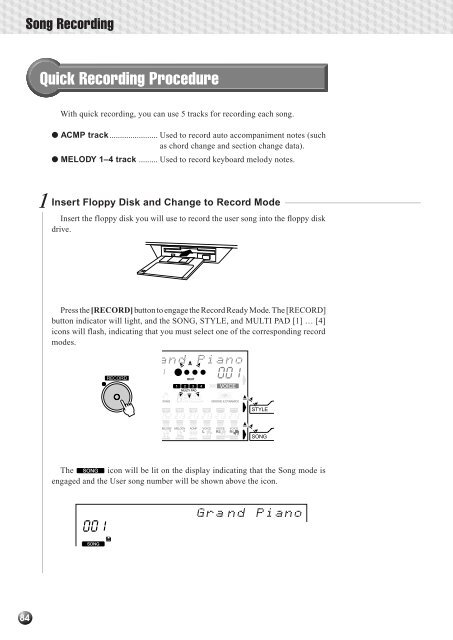












![Premere il pulsante [SONG] - Yamaha](https://img.yumpu.com/50419553/1/184x260/premere-il-pulsante-song-yamaha.jpg?quality=85)

