7918KB - Yamaha
7918KB - Yamaha
7918KB - Yamaha
You also want an ePaper? Increase the reach of your titles
YUMPU automatically turns print PDFs into web optimized ePapers that Google loves.
,,,,,,,,,,,,,,,<br />
QQQQQQQQQQQQQQQ<br />
¢¢¢¢¢¢¢¢¢¢¢¢¢¢¢<br />
Digital Effects<br />
,,,,,,,,,,,,,,,<br />
QQQQQQQQQQQQQQQ<br />
¢¢¢¢¢¢¢¢¢¢¢¢¢¢¢<br />
Harmony<br />
If you press the [HARMONY] button, the HARMONY icon will light up, and<br />
the Harmony effect will be turned on. After setting the Harmony type, it will be<br />
applied to the R1 voice.<br />
The Harmonies except for the types 6, 7 and 9 are applied to the R1 voice<br />
according to the chords detected in the Accompaniment section.<br />
■ Selecting a Harmony Type<br />
Select one of the 16 Harmony types. There are various harmony effects,<br />
depending on the Harmony type, with some adding a number of higher notes to the<br />
note of the pressed key, and some adding a number of lower notes.<br />
Use the MENU [▲] and [▼] buttons to move the triangular indicator in the<br />
display next to “DIGITAL EFFECT”.<br />
Then use the SUB MENU [▲] and [▼] buttons to select “Harmony”. The name<br />
of the currently selected Harmony type will appear on the right of the top line of<br />
the display.<br />
SUB MENU<br />
HARMONY<br />
VARIATION<br />
CHORUS DSP<br />
HARMONY<br />
MENU MIDI<br />
DIGITAL EFFECT<br />
OVERALL<br />
GROOVE&DYNAMICS<br />
Harmony: 1 Due t<br />
Referring to the Harmony Type List on page 147, use the [–] and [+] buttons, the<br />
[1]–[0] number buttons, or Data Dial to select the desired Harmony effect from 1-<br />
16.<br />
• Harmony can not be<br />
turned on when a drum kit<br />
is selected for the R1<br />
voice.<br />
• Harmony can not be<br />
turned on when the Full<br />
Keyboard Auto accompaniment<br />
fingering mode is<br />
selected even if Auto Accompaniment<br />
is on. Harmony<br />
will be automatically<br />
turned off if the Full Keyboard<br />
fingering mode is<br />
selected while the Harmony<br />
effect is on.<br />
• If a drum kit voice is selected<br />
for R1 when Harmony<br />
is turned on, Harmony<br />
will be automatically<br />
be turned off.<br />
• You can also jump directly<br />
to the DIGITAL EFFECT<br />
HARMONY TYPE function<br />
by pressing and holding<br />
the [HARMONY] button<br />
for a few seconds.<br />
• When the Voice Set function<br />
is ON (see page 116),<br />
the HARMONY type may<br />
change according to the<br />
selected R1 panel voice.<br />
47


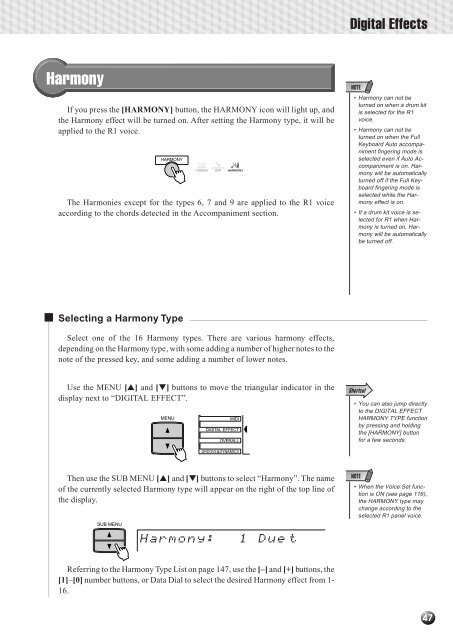












![Premere il pulsante [SONG] - Yamaha](https://img.yumpu.com/50419553/1/184x260/premere-il-pulsante-song-yamaha.jpg?quality=85)

