7918KB - Yamaha
7918KB - Yamaha
7918KB - Yamaha
Create successful ePaper yourself
Turn your PDF publications into a flip-book with our unique Google optimized e-Paper software.
,,,,,,,,,,,,,,,<br />
QQQQQQQQQQQQQQQ<br />
¢¢¢¢¢¢¢¢¢¢¢¢¢¢¢<br />
Auto Accompaniment<br />
,,,,,,,,,,,,,,,<br />
QQQQQQQQQQQQQQQ<br />
¢¢¢¢¢¢¢¢¢¢¢¢¢¢¢<br />
22<br />
The PSR-730/630 has 100 different accompaniment “styles” from every musical type that can<br />
be used to provide fully-orchestrated or rhythm-only accompaniment. Just select one of the<br />
many styles available and play along.<br />
What is Auto Accompaniment?<br />
With the Auto Accompaniment feature, all you have to do is play the chords in your<br />
song and the accompaniment style that matches your music will automatically play<br />
along following the same chord progression. Using Auto Accompaniment, even a<br />
solo performer can enjoy playing with an entire band or orchestra backing them up.<br />
● When Auto Accompaniment is turned on...<br />
The specified left-hand section of the keyboard becomes the “Auto Accompaniment”<br />
section, and chords played in this section are automatically detected<br />
and used as a basis for fully automatic accompaniment with the selected style.<br />
“auto accompaniment”<br />
section<br />
AUTO ACCOMPANIMENT<br />
split point (54)<br />
Using Auto Accompaniment<br />
1 Select a Style<br />
Press the [STYLE] button to select the STYLE menu (the triangular indicator will<br />
appear next to “STYLE” to the right of the display). The number and name of the<br />
currently selected style will appear on the top left of the display, and the STYLE<br />
icon will light, indicating that the PSR-730/630 is in Style Mode.<br />
8Beat Po p1 Gra nd Piano<br />
001<br />
STYLE<br />
SONG<br />
DISK<br />
MULTI<br />
DIGITAL EQ EFFECT<br />
RHYTHM<br />
1<br />
116<br />
TEMPO<br />
000<br />
TRANSPOSE<br />
100<br />
ACMP/SONG<br />
VOLUME<br />
A B<br />
REPEAT<br />
ONE TOUCH<br />
SETTING<br />
1 2 3 4 FREEZE 1 2 3 4 VOICE<br />
REGISTRATION MEMORY<br />
MULTI PAD<br />
VARIATION<br />
REVERB CHORUS DSP HARMONY SYNC STOP<br />
001<br />
MEASURE<br />
dim 6<br />
FINGERING mM 7augsus4<br />
119<br />
513<br />
RHYTHM BASS CHORD CHORD PAD PHRASE PHRASE MELODY MELODY MELODY MELODY ACMP VOICE VOICE VOICE<br />
2 1 2<br />
1 2<br />
1 2 3 4 L R2 R1<br />
ACCOMPANIMENT TRACK SONG TRACK L R2 R1<br />
BEAT<br />
GROOVE & DYNAMICS<br />
1 2 3 4 5 6 7 8 9 10 11 12 13 14 15 16<br />
SPLIT<br />
001<br />
219 219 355 337 339 407 324 362 888 888 888 888 888 084 109 001<br />
DUAL<br />
VOICE<br />
STYLE<br />
SONG<br />
VOICE<br />
STYLE<br />
SONG<br />
• The default setting for<br />
the Auto Accompaniment<br />
split point is [54]<br />
(the Auto Accompaniment<br />
sections extends<br />
to the left of key<br />
[54]). To change the<br />
Auto Accompaniment<br />
split point, see page<br />
30.


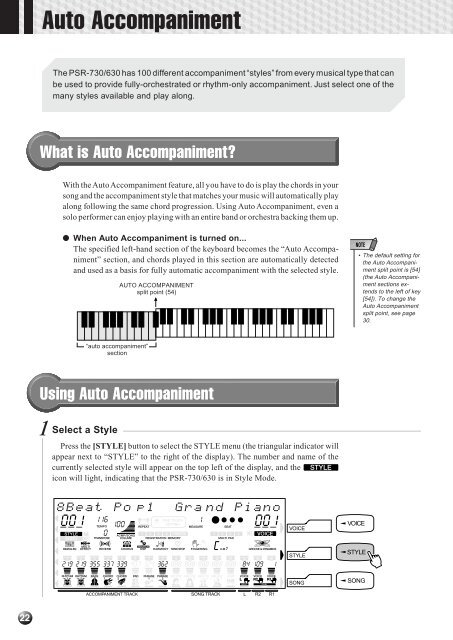












![Premere il pulsante [SONG] - Yamaha](https://img.yumpu.com/50419553/1/184x260/premere-il-pulsante-song-yamaha.jpg?quality=85)

