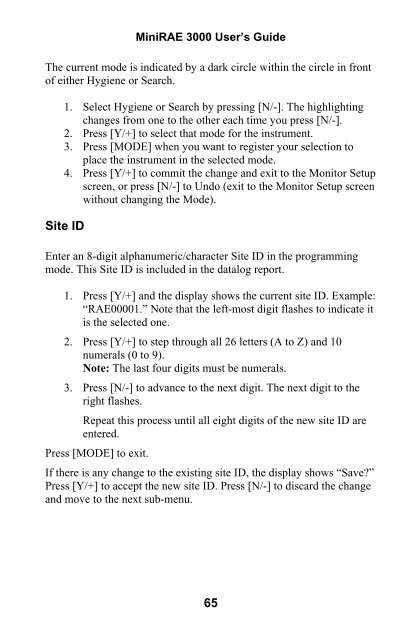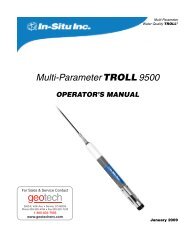RAE MiniRAE 3000 User's Guide - Geotech
RAE MiniRAE 3000 User's Guide - Geotech
RAE MiniRAE 3000 User's Guide - Geotech
Create successful ePaper yourself
Turn your PDF publications into a flip-book with our unique Google optimized e-Paper software.
Mini<strong>RAE</strong> <strong>3000</strong> User’s <strong>Guide</strong>The current mode is indicated by a dark circle within the circle in frontof either Hygiene or Search.1. Select Hygiene or Search by pressing [N/-]. The highlightingchanges from one to the other each time you press [N/-].2. Press [Y/+] to select that mode for the instrument.3. Press [MODE] when you want to register your selection toplace the instrument in the selected mode.4. Press [Y/+] to commit the change and exit to the Monitor Setupscreen, or press [N/-] to Undo (exit to the Monitor Setup screenwithout changing the Mode).Site IDEnter an 8-digit alphanumeric/character Site ID in the programmingmode. This Site ID is included in the datalog report.1. Press [Y/+] and the display shows the current site ID. Example:“<strong>RAE</strong>00001.” Note that the left-most digit flashes to indicate itis the selected one.2. Press [Y/+] to step through all 26 letters (A to Z) and 10numerals (0 to 9).Note: The last four digits must be numerals.3. Press [N/-] to advance to the next digit. The next digit to theright flashes.Repeat this process until all eight digits of the new site ID areentered.Press [MODE] to exit.If there is any change to the existing site ID, the display shows “Save?”Press [Y/+] to accept the new site ID. Press [N/-] to discard the changeand move to the next sub-menu.65