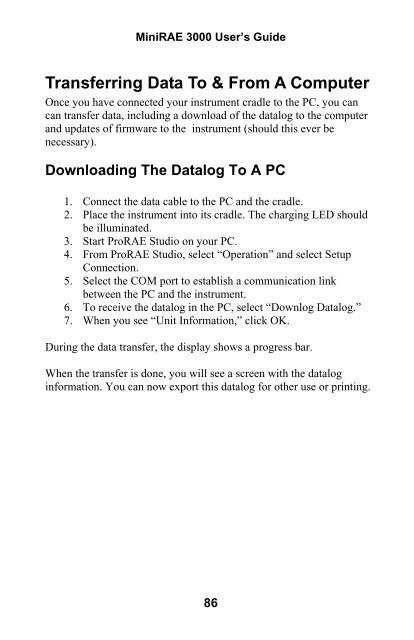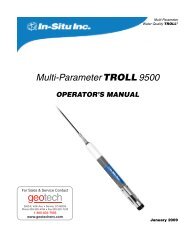RAE MiniRAE 3000 User's Guide - Geotech
RAE MiniRAE 3000 User's Guide - Geotech
RAE MiniRAE 3000 User's Guide - Geotech
Create successful ePaper yourself
Turn your PDF publications into a flip-book with our unique Google optimized e-Paper software.
Mini<strong>RAE</strong> <strong>3000</strong> User’s <strong>Guide</strong>Transferring Data To & From A ComputerOnce you have connected your instrument cradle to the PC, you cancan transfer data, including a download of the datalog to the computerand updates of firmware to the instrument (should this ever benecessary).Downloading The Datalog To A PC1. Connect the data cable to the PC and the cradle.2. Place the instrument into its cradle. The charging LED shouldbe illuminated.3. Start Pro<strong>RAE</strong> Studio on your PC.4. From Pro<strong>RAE</strong> Studio, select “Operation” and select SetupConnection.5. Select the COM port to establish a communication linkbetween the PC and the instrument.6. To receive the datalog in the PC, select “Downlog Datalog.”7. When you see “Unit Information,” click OK.During the data transfer, the display shows a progress bar.When the transfer is done, you will see a screen with the dataloginformation. You can now export this datalog for other use or printing.86