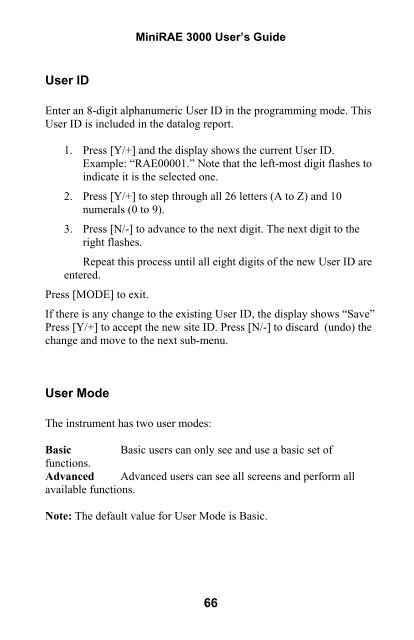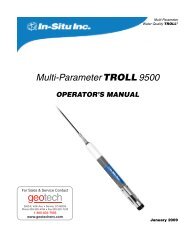RAE MiniRAE 3000 User's Guide - Geotech
RAE MiniRAE 3000 User's Guide - Geotech
RAE MiniRAE 3000 User's Guide - Geotech
Create successful ePaper yourself
Turn your PDF publications into a flip-book with our unique Google optimized e-Paper software.
Mini<strong>RAE</strong> <strong>3000</strong> User’s <strong>Guide</strong>User IDEnter an 8-digit alphanumeric User ID in the programming mode. ThisUser ID is included in the datalog report.1. Press [Y/+] and the display shows the current User ID.Example: “<strong>RAE</strong>00001.” Note that the left-most digit flashes toindicate it is the selected one.2. Press [Y/+] to step through all 26 letters (A to Z) and 10numerals (0 to 9).3. Press [N/-] to advance to the next digit. The next digit to theright flashes.Repeat this process until all eight digits of the new User ID areentered.Press [MODE] to exit.If there is any change to the existing User ID, the display shows “Save”Press [Y/+] to accept the new site ID. Press [N/-] to discard (undo) thechange and move to the next sub-menu.User ModeThe instrument has two user modes:Basic Basic users can only see and use a basic set offunctions.Advanced Advanced users can see all screens and perform allavailable functions.Note: The default value for User Mode is Basic.66