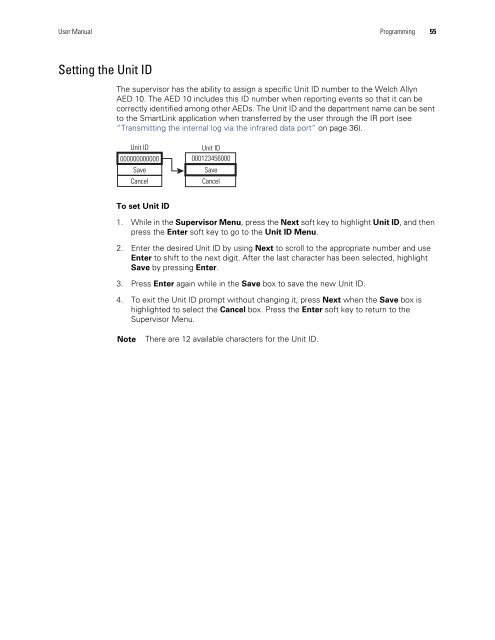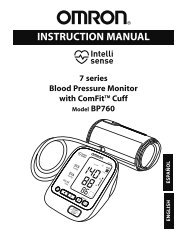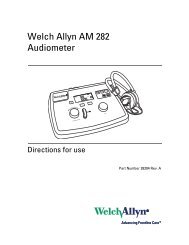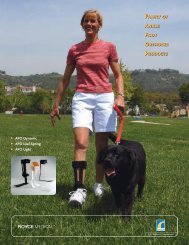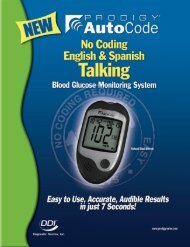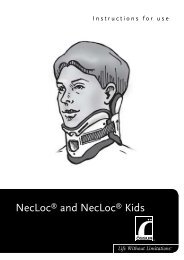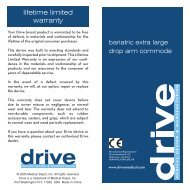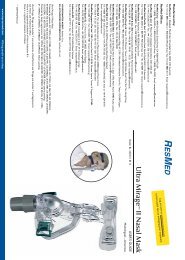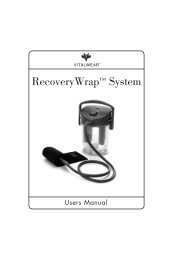AED 10 User Manual - Welch Allyn
AED 10 User Manual - Welch Allyn
AED 10 User Manual - Welch Allyn
You also want an ePaper? Increase the reach of your titles
YUMPU automatically turns print PDFs into web optimized ePapers that Google loves.
<strong>User</strong> <strong>Manual</strong> Programming 55Setting the Unit IDThe supervisor has the ability to assign a specific Unit ID number to the <strong>Welch</strong> <strong>Allyn</strong><strong>AED</strong> <strong>10</strong>. The <strong>AED</strong> <strong>10</strong> includes this ID number when reporting events so that it can becorrectly identified among other <strong>AED</strong>s. The Unit ID and the department name can be sentto the SmartLink application when transferred by the user through the IR port (see“Transmitting the internal log via the infrared data port” on page 36).Unit ID000000000000SaveCancelUnit ID000123456000SaveCancelTo set Unit ID1. While in the Supervisor Menu, press the Next soft key to highlight Unit ID, and thenpress the Enter soft key to go to the Unit ID Menu.2. Enter the desired Unit ID by using Next to scroll to the appropriate number and useEnter to shift to the next digit. After the last character has been selected, highlightSave by pressing Enter.3. Press Enter again while in the Save box to save the new Unit ID.4. To exit the Unit ID prompt without changing it, press Next when the Save box ishighlighted to select the Cancel box. Press the Enter soft key to return to theSupervisor Menu.NoteThere are 12 available characters for the Unit ID.