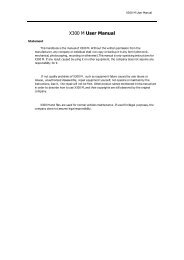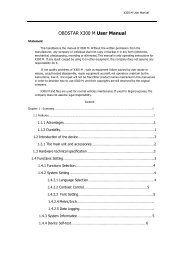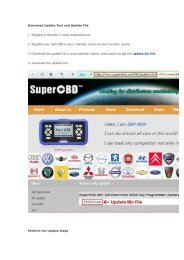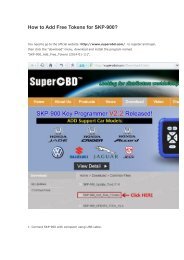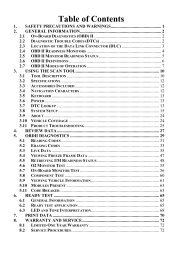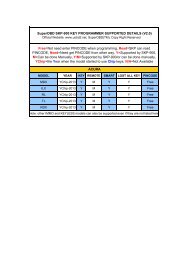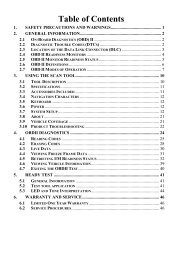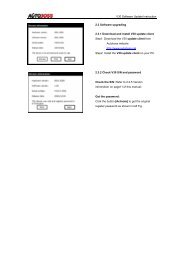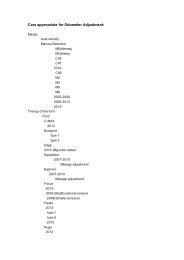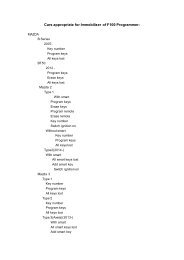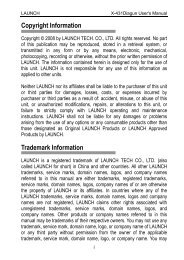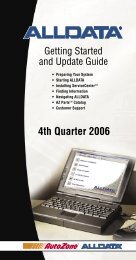obd2cartool.com Tech-2-User-Guide
You also want an ePaper? Increase the reach of your titles
YUMPU automatically turns print PDFs into web optimized ePapers that Google loves.
SECTION VIIC<br />
SERVICE PROGRAMMING SYSTEM<br />
11. On the Supported Controllers screen (Figure VIIC-5), select the type of programming to be performed<br />
from the following categories:<br />
• Normal – Used for updating an existing calibration or programming a new controller<br />
• VCI (Vehicle configuration index) – Used for updating an existing controller or programming a new<br />
controller for newer vehicles whose VINs are not yet in the database<br />
• Reconfigure – Used to reconfigure a vehicle for changes in tire size and axle ratios<br />
• Select Next.<br />
12. A Calibration Selection screen will appear showing the calibration to be used (Figure VIIC-7). Make a<br />
calibration selection, if necessary. When all calibrations are selected, a green check mark will appear<br />
on each folder tab. Select Next.<br />
13. A Summary screen will appear that summarizes the current and selected calibrations of the control<br />
module (Figure VIIC-9). Confirm your choices, then select Next.<br />
Note: If calibrations are the same, the NAODRUI Control box appears (Figure VIIC-10) stating that<br />
the calibrations selected are already the current calibrations in the control module. Click OK.<br />
14. A Transfer Data screen will appear (Figure VIIC-11). The PC will automatically load the calibration into<br />
the <strong>Tech</strong> 2.<br />
15. After the download is <strong>com</strong>plete, a Program Controller screen appears (Figure VIIC-36). Follow the<br />
on-screen instructions (if any), then select Close, power down and disconnect the <strong>Tech</strong> 2 from the PC.<br />
Note: Most GM vehicles require you to perform the crankshaft position variation relearn procedure.<br />
Figure VIIC-36<br />
Program Controller screen (OBPA)<br />
OBPA Remote SPS Procedure continued on next page...<br />
2005 <strong>Tech</strong> 2 <strong>User</strong>’s <strong>Guide</strong> VII - 57