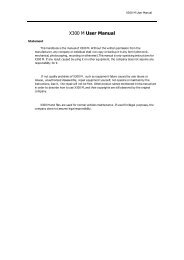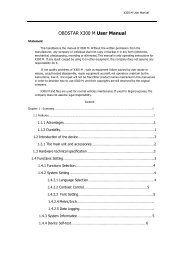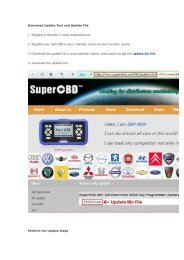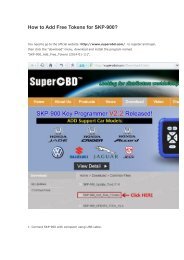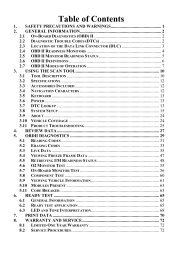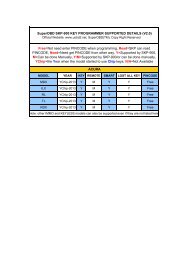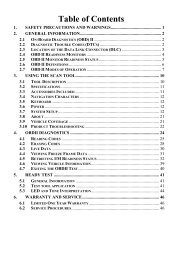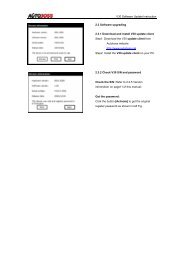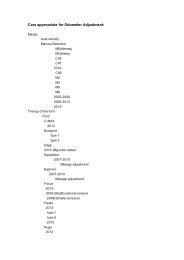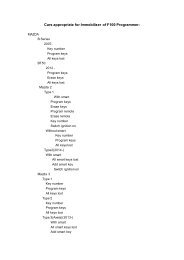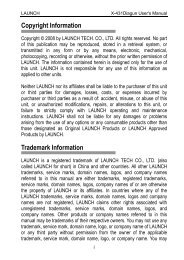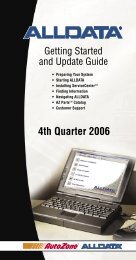obd2cartool.com Tech-2-User-Guide
Create successful ePaper yourself
Turn your PDF publications into a flip-book with our unique Google optimized e-Paper software.
SECTION VIIB<br />
TIS SOFTWARE<br />
<strong>Tech</strong>line Information System (TIS)<br />
<strong>Tech</strong>line Information System (TIS) is a <strong>com</strong>ponent-oriented service information delivery system that allows<br />
technicians to perform SPS, update the <strong>Tech</strong> 2, and view <strong>Tech</strong> 2 snapshot data in a Windows<br />
environment. Refer to the model of a <strong>Tech</strong>line information system in Figure VIIB-1.<br />
Figure VIIB-1<br />
<strong>Tech</strong>line information system overview<br />
TIS Application Selection and Toolbar Options<br />
Launch <strong>Tech</strong>line Information System (TIS) from your terminal by double clicking the TIS icon.<br />
This will open the TIS Application Selection screen (Figure VIIB-2). An indicator light in the lower<br />
right corner of the screen turns green when the PC is ready for input, and red when the PC is not.<br />
TIS has four major applications: <strong>Tech</strong> 2 View, Service Programming System (SPS), Software Download,<br />
and Snapshot Upload/Display. Subsection VIIB of this guide covers the <strong>Tech</strong> 2 View, Software Download<br />
and Snapshot applications. Subsection VIIC covers the SPS application.<br />
The following icons are located on the TIS toolbar (Figure VIIB-3):<br />
• Exit TIS. Quits TIS and returns to the Desktop screen.<br />
• Selection Page. Returns to TIS main screen, leaving current application open in background.<br />
• Vehicle Context. Opens the Display Vehicle Data screen.<br />
• Close Active Application. Quits the current application and returns to TIS main screen.<br />
• Print a Screendump. Produces a printout of whatever is on the screen.<br />
• TIS Newsletter. Provides overview of latest software changes.<br />
• Help. Launches TIS’s built-in Help program.<br />
Figure VIIB-2<br />
TIS Application Selection main screen<br />
Figure VIIB-3<br />
TIS toolbar icons<br />
2005 <strong>Tech</strong> 2 <strong>User</strong>’s <strong>Guide</strong> VII - 14