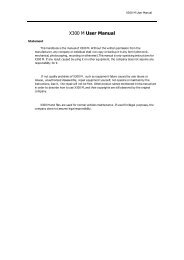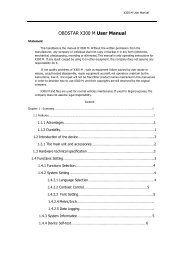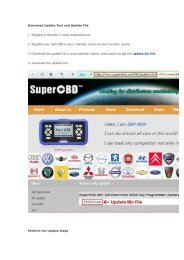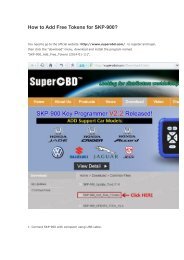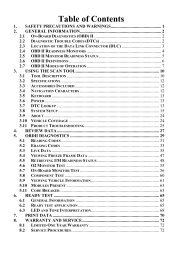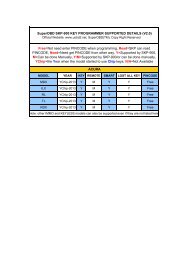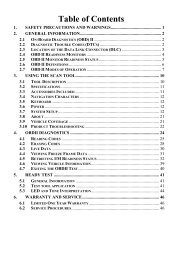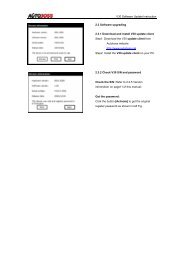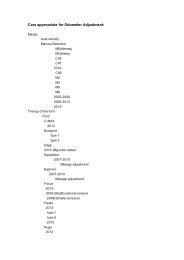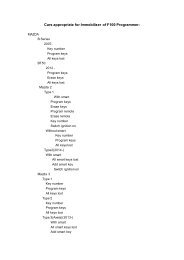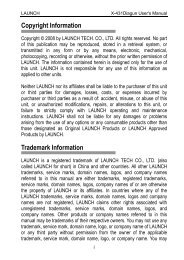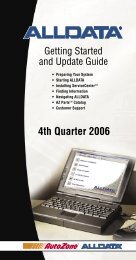obd2cartool.com Tech-2-User-Guide
Create successful ePaper yourself
Turn your PDF publications into a flip-book with our unique Google optimized e-Paper software.
SECTION VIIB<br />
TIS SOFTWARE<br />
Lock / Unlock Parameters<br />
The Lock/Unlock Parameters function is used to isolate specific parameters so they can be viewed and<br />
<strong>com</strong>pared more easily than if they were part of the larger parameters list. To use this function:<br />
1. Select (highlight) the desired parameter, then click the Lock/Unlock Parameters icon (Figure VIIB-25).<br />
The selected parameter will appear at the top of the data list, above a “lock line” (Figure VIIB-26).<br />
2. To add other parameters, follow the same procedure. The “locked” parameters can then be viewed<br />
together to <strong>com</strong>pare their data values. Parameters can also be locked by double-clicking on them in the<br />
data list.<br />
3. To remove an item from the locked list, select it, then click the Lock/Unlock Parameters icon. The item<br />
will be removed from the list.<br />
T I P <br />
Display modes can be used in various <strong>com</strong>binations to provide the most useful<br />
diagnostic capability. It is even possible to view DTC information, locked parameters,<br />
and graphed parameters simultaneously (Figure VIIB-27). In multi-display mode,<br />
replay selections can be used, as previously described, to move through the snapshot.<br />
Figure VIIB-25<br />
“Lock/Unlock Parameters” icon selected<br />
Figure VIIB-27<br />
Multiple display modes<br />
Figure VIIB-26<br />
Selected parameter shown above “lock line”<br />
2005 <strong>Tech</strong> 2 <strong>User</strong>’s <strong>Guide</strong> VII - 31