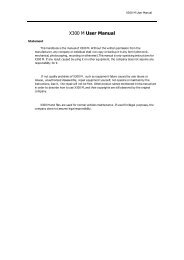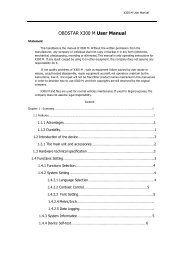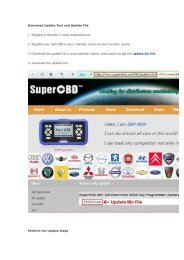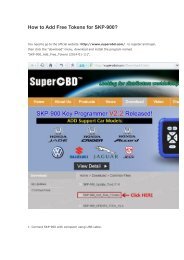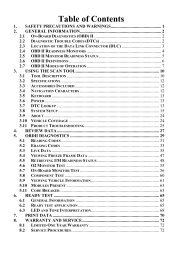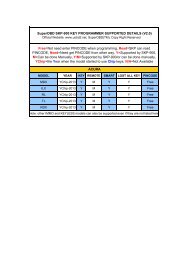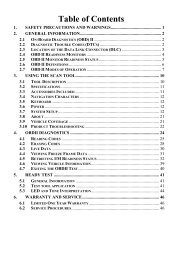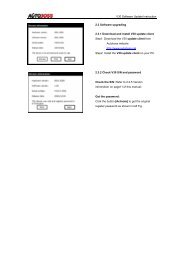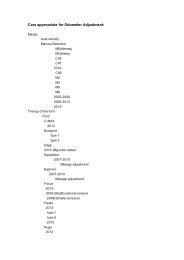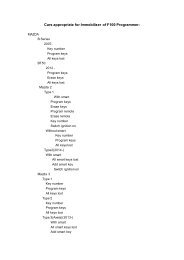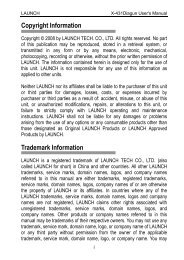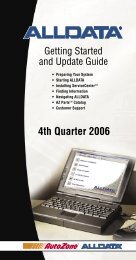obd2cartool.com Tech-2-User-Guide
You also want an ePaper? Increase the reach of your titles
YUMPU automatically turns print PDFs into web optimized ePapers that Google loves.
SECTION VIIB<br />
TIS SOFTWARE<br />
4. When one to three desired parameters have been selected, click OK.<br />
5. The screen changes to display the chosen parameters in graph form (Figure VIIB-22).<br />
• Using the navigation icons, move through the parameters.<br />
• Click and drag on the arrow along the bottom of each graph (Figure VIIB-22) to move through the<br />
graph. This arrow represents the current frame being viewed. It is useful for pinpointing precisely<br />
when a parameter change indicates a fault.<br />
• A data value corresponding to the frame the arrow is pointing to will be displayed in the upper left<br />
corner of each graph.<br />
6. To select a different parameter to be graphed, simply click and hold on the parameter name in the data<br />
list, then drag the cursor over one of the existing graphs and release the mouse button. The new<br />
parameter will be graphed in place of the old one.<br />
7. To view a graph at full-screen size, move the cursor over the graph. When the cursor changes to a<br />
magnifying glass, click on the graph. The graph will appear at full-screen size (Figure VIIB-23). Click on<br />
the full-size graph to return to the three-graph display.<br />
Figure VIIB-22<br />
Three-graph display screen<br />
Figure VIIB-23<br />
One graph at full-screen size<br />
Six-Graph Display<br />
Up to six parameters can be displayed on a single graph. Parameters are selected in the same manner as<br />
described for three-graph display. Each parameter is color-coded (Figure VIIB-24), and you can change<br />
the background color to improve visibility (<strong>com</strong>pare Figure VIIB-23 with Figure VIIB-24).<br />
Figure VIIB-24<br />
Six-graph display screen showing “Display Graph” (six) icon selected<br />
2005 <strong>Tech</strong> 2 <strong>User</strong>’s <strong>Guide</strong> VII - 30