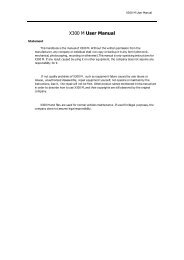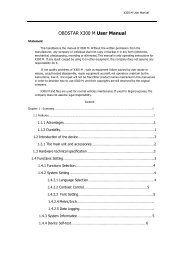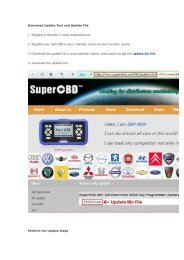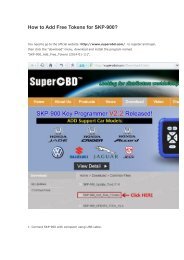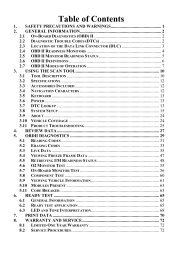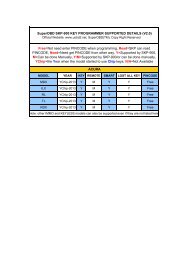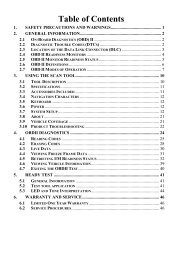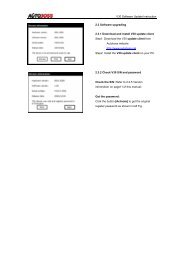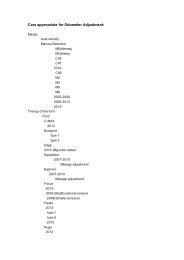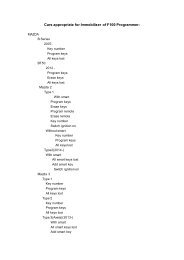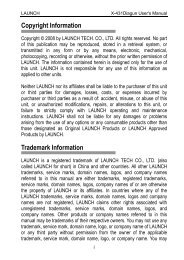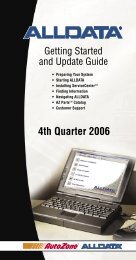obd2cartool.com Tech-2-User-Guide
Create successful ePaper yourself
Turn your PDF publications into a flip-book with our unique Google optimized e-Paper software.
SECTION VIIA<br />
TECH 2 MAIN MENU & LIVE PLOT<br />
Live Plot<br />
Live Plot is a <strong>Tech</strong> 2 feature that allows data display parameters to be graphed in real time as it happens.<br />
The Live Plot function will allow up to three parameters to be plotted on a graph at one time. The data of<br />
these parameters will be plotted as the information is received on the <strong>Tech</strong> 2 from the vehicle. This may<br />
aid in the diagnosis of an intermittent vehicle condition by enabling the user to view data from the vehicle<br />
graphically. Any spikes or drops on the graph can be analyzed immediately. Previously, data had to be<br />
captured before it could be plotted. The Live Plot application is available from the Data Display, Quick<br />
Snapshot, and Snapshot applications on the <strong>Tech</strong> 2.<br />
SCREEN DISPLAY SAMPLES:<br />
1. Select F0: Diagnostics from the <strong>Tech</strong> 2 Main Menu (Figure VIIA-1), “build” the vehicle, and select a<br />
system—powertrain, body, or chassis (refer to page VII-3).<br />
2. From Data Display, select the More soft key twice to bring<br />
up the Live Plot soft key.<br />
3. Once up to three parameters are selected, select Accept to<br />
see a graph of the data.<br />
4. All of the features on the resulting graph are available while<br />
Live Plot is functioning. Pressing the More soft key leads to<br />
options that allow the user to zoom in and out on the plotted<br />
graph 50 frames at a time and change the min/max values of<br />
a highlighted data parameter.<br />
Figure VIIA-18<br />
“Live Plot” soft key on data screen<br />
Figure VIIA-19<br />
“Accept” soft key on data screen<br />
Figure VIIA-20<br />
Live Plot screen soft key options<br />
Live Plot example continued on next page...<br />
2005 <strong>Tech</strong> 2 <strong>User</strong>’s <strong>Guide</strong> VII - 12