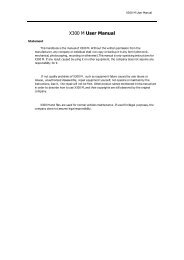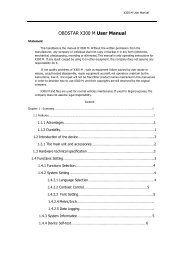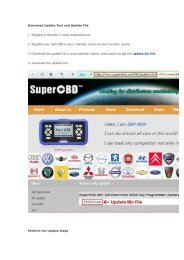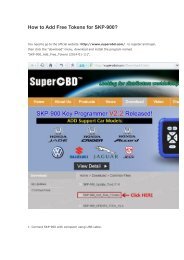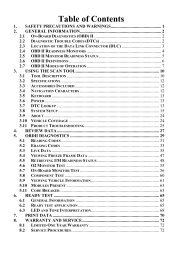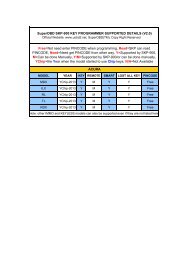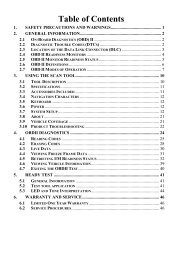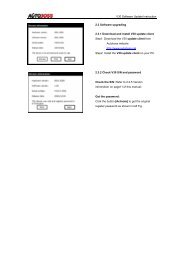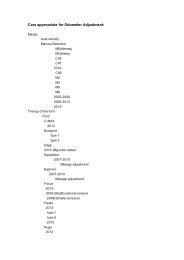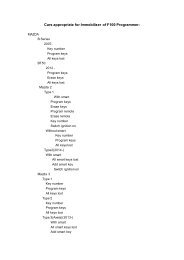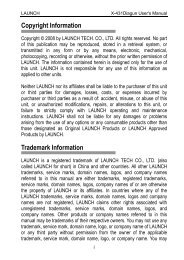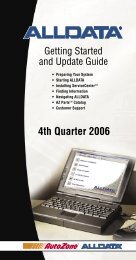obd2cartool.com Tech-2-User-Guide
Create successful ePaper yourself
Turn your PDF publications into a flip-book with our unique Google optimized e-Paper software.
SECTION VIIB<br />
TIS SOFTWARE<br />
Displaying Diagnostic Trouble Codes<br />
The View Diagnostic Trouble Code Information mode displays all relevant trouble code information for<br />
each individual frame. Note that when replaying a snapshot, every frame of the snapshot may not have a<br />
stored DTC.<br />
To use the DTC display feature:<br />
1. Select the View DTC Information icon on the Snapshot toolbar. A box will appear near the top of the<br />
screen listing DTC information (see Figure VIIB-17). The following information is provided:<br />
• The first line indicates how many codes are in the frame—e.g. “1 of 2,” “2 of 2,” etc. This is not the<br />
total number of DTCs stored in the entire snapshot, just in the individual frame being displayed.<br />
• Below the first line is the number and name of the DTC.<br />
• Diagnostic test status tells whether the test ran and whether it passed or failed.<br />
• DTC status lists the DTC information. This is the status of the tests that were run and the related DTC<br />
messages that can be viewed by the technician. This information is based only on the DTC<br />
information listed, since some DTC information will not be available on all applications.<br />
2. If more than one DTC is set for a frame, scroll bars will appear at the right side of the DTC window. To<br />
view other DTCs (Figure VIIB-18), click-and-drag the scroll box or use the scroll arrows.<br />
Figure VIIB-17<br />
“View DTC Information” icon selected on the Snapshot toolbar<br />
Figure VIIB-18<br />
DTC display mode (“2 of 4”)<br />
Displaying DTCs continued on next page...<br />
2005 <strong>Tech</strong> 2 <strong>User</strong>’s <strong>Guide</strong> VII - 26