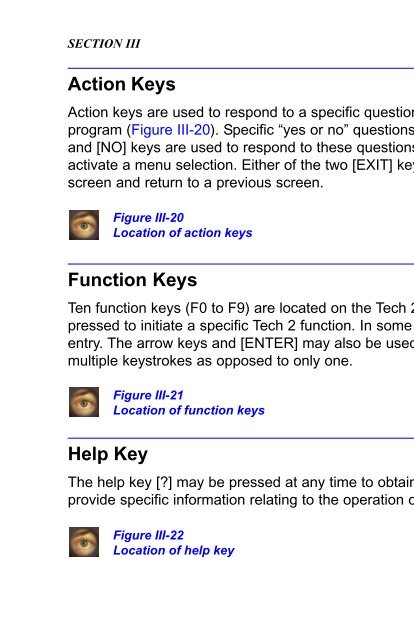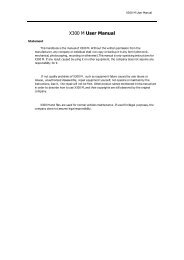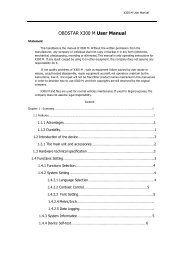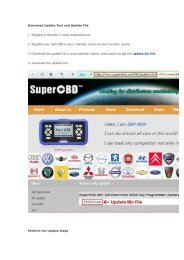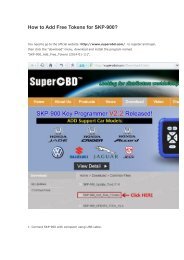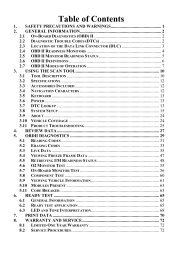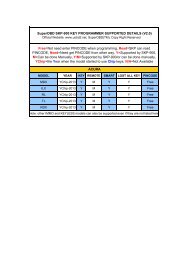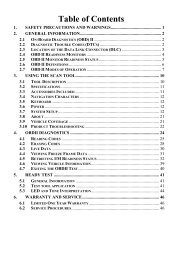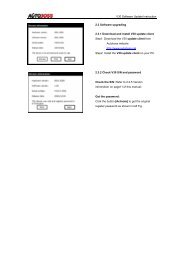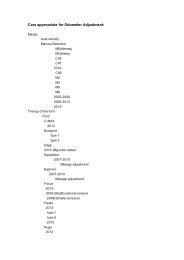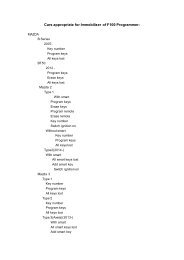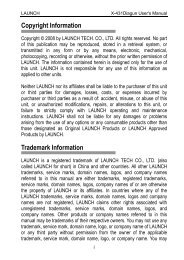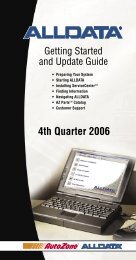obd2cartool.com Tech-2-User-Guide
Create successful ePaper yourself
Turn your PDF publications into a flip-book with our unique Google optimized e-Paper software.
SECTION VI<br />
TROUBLESHOOTING<br />
CANdi Module Diagnostics<br />
Select “CANdi Diagnostics” from the <strong>Tech</strong> 2’s Tools Options menu (Figure VI-29), and the screen shown in<br />
Figure VI-30 appears. If the CANdi module is not connected, the screen shown in Figure VI-27 appears.<br />
Figure VI-29<br />
CANdi Diagnostics selected on Tool Options menu<br />
Figure VI-30<br />
CANdi Diagnostics menu: “POST Results” or “Self Test”<br />
When you select “POST Results” from the CANdi Diagnostics menu (Figure VI-30), the screen shown in<br />
Figure VI-31 appears. You can use the information to determine if the CANdi module had any problems<br />
during its start-up sequence. Software and hardware revision numbers are identified and displayed.<br />
Figure VI-31<br />
CANdi POST Results screen<br />
Selecting “Self Test” from the CANdi Diagnostics menu (Figure VI-30) initiates a <strong>com</strong>plete test of the<br />
CANdi module. When testing is <strong>com</strong>plete, all results are displayed on the screen shown in Figure VI-32.<br />
Figure VI-32<br />
CANdi Self Test Results screen<br />
2005 <strong>Tech</strong> 2 <strong>User</strong>’s <strong>Guide</strong> VI - 14