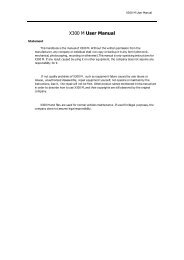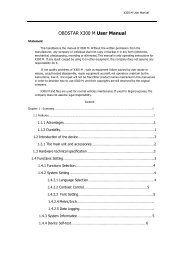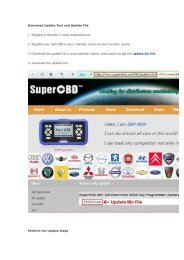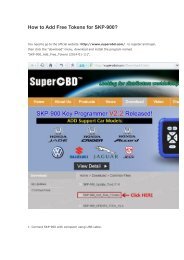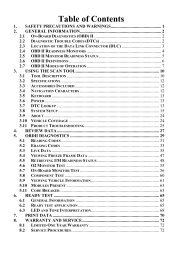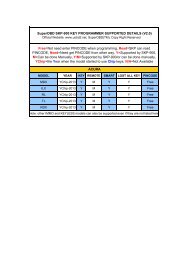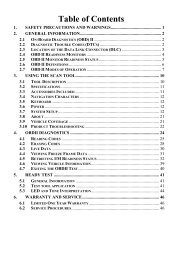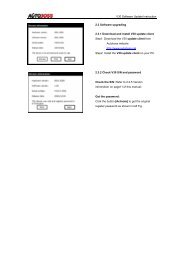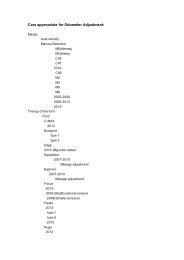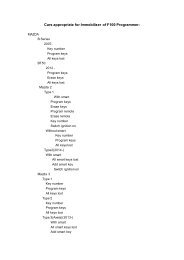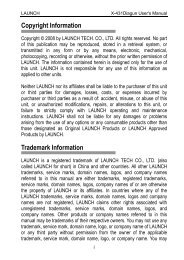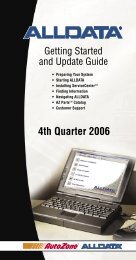obd2cartool.com Tech-2-User-Guide
Create successful ePaper yourself
Turn your PDF publications into a flip-book with our unique Google optimized e-Paper software.
SECTION VIIB<br />
TIS SOFTWARE<br />
Uploading the Snapshot to the PC<br />
After a snapshot has been successfully captured, perform the following steps to upload it from the scan<br />
tool to the <strong>com</strong>puter.<br />
1. Launch TIS.<br />
2. Select Snapshot Upload/Display from the TIS main screen (Figure VIIB-2).<br />
3. Select the “Upload from Handheld” box in the center of the screen (Figure VIIB-13), or select the<br />
Upload from Handheld icon on the Snapshot toolbar (refer to Figure VIIB-15).<br />
4. Select <strong>Tech</strong> 2 on the “Upload from a Handheld Device” window, verify that the <strong>Tech</strong> 2 is connected to<br />
the terminal, and then select OK (Figure VIIB-14).<br />
5. Select the snapshot to be uploaded, then select OK.<br />
6. After the snapshot uploads, a list of data parameters will display on the monitor (Figure VIIB-15).<br />
For instructions on viewing a snapshot after it has been uploaded, refer to the next page.<br />
Figure VIIB-13<br />
“Upload from Handheld” option shown on Snapshot Upload/Display screen<br />
Figure VIIB-14<br />
On-screen instructions for uploading from a handheld device<br />
Figure VIIB-15<br />
Snapshot Upload/Display screen (two-column mode) with toolbar and playback details defined<br />
2005 <strong>Tech</strong> 2 <strong>User</strong>’s <strong>Guide</strong> VII - 23