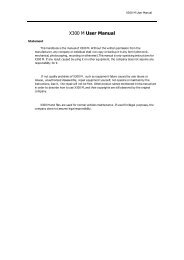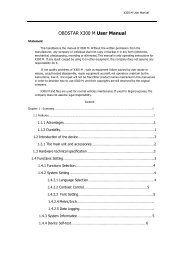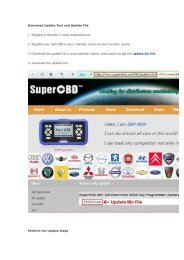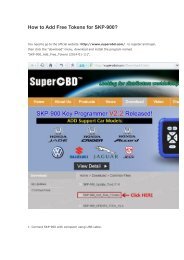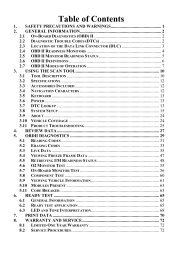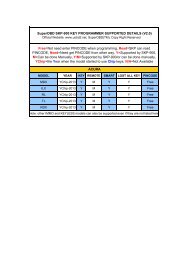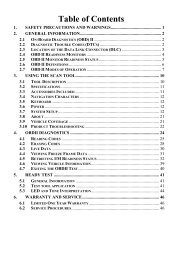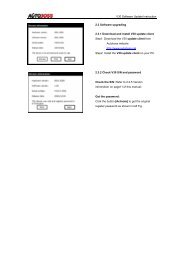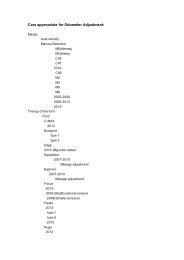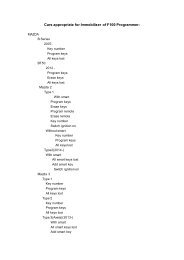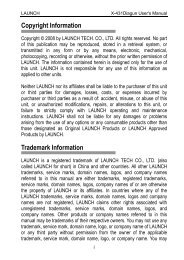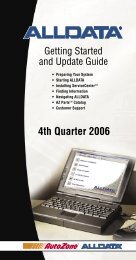obd2cartool.com Tech-2-User-Guide
Create successful ePaper yourself
Turn your PDF publications into a flip-book with our unique Google optimized e-Paper software.
SECTION VIIA<br />
TECH 2 MAIN MENU & LIVE PLOT<br />
Service Programming System<br />
Selecting Service Programming System from the <strong>Tech</strong> 2 Main Menu leads to selections shown below.<br />
Refer also to Section VIIC.<br />
F1: SERVICE PROGRAMMING<br />
(for remote programming only)<br />
<br />
Request Info.<br />
<br />
Continue (soft key) with Instructions<br />
<br />
Vehicle Identification:<br />
Salesmake(s)<br />
<br />
Model Year(s)<br />
<br />
Vehicle Type(s)<br />
<br />
Model (body, style)<br />
<br />
Continue (soft key) with Instructions<br />
<br />
VIN Verification (Y/N)<br />
<br />
Procedural Instructions Screen<br />
View Captured Data<br />
Selecting View Captured Data from the <strong>Tech</strong> 2 Main Menu results in the selections shown below.<br />
F2: VIEW CAPTURED DATA<br />
<br />
<br />
Capture Info<br />
Snapshot<br />
<br />
Select Items, Plot, Select Frame, Auto Reverse, Stop, Auto Forward<br />
F0: DTC Information First Frame, Trigger Frame, Last Frame, Units, Previous Frame,<br />
F1: Freeze Frame / Failure Records Next Frame DTC, Previous DTC-Chg, Next DTC-Chg<br />
Live Plot - Change Min/Max, Zoom In-Out<br />
2005 <strong>Tech</strong> 2 <strong>User</strong>’s <strong>Guide</strong> VII - 4