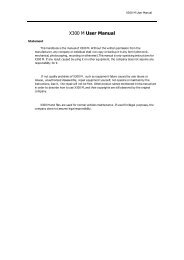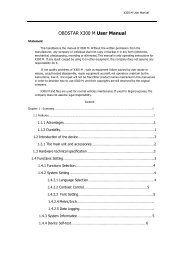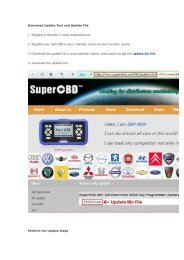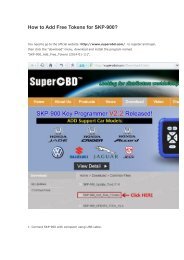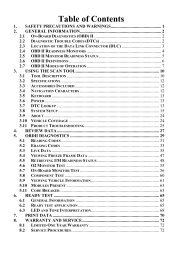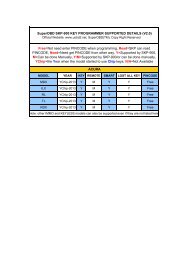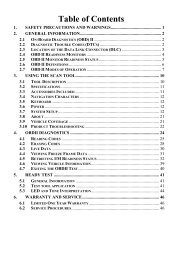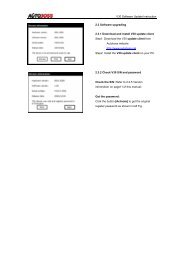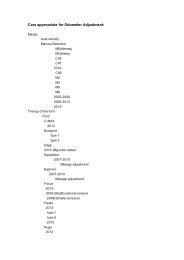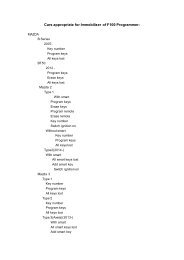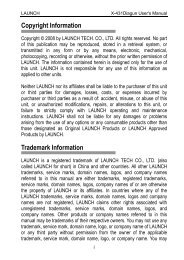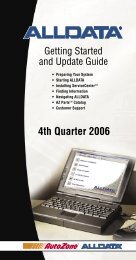obd2cartool.com Tech-2-User-Guide
Create successful ePaper yourself
Turn your PDF publications into a flip-book with our unique Google optimized e-Paper software.
SECTION VIIB<br />
TIS SOFTWARE<br />
Displaying Graphs<br />
Graph display modes give you the ability to view snapshot parameters in graph form. This allows you to<br />
see how a parameter functions over time. It also allows easy visual <strong>com</strong>parison of up to six parameters at<br />
a single time. The two graph display modes are three-graph and six-graph (Figure VIIB-15).<br />
Three-Graph Display<br />
To access the three-graph display mode:<br />
1. Click the Display Graph (three) icon (Figure VIIB-20).<br />
2. Click on the first graph icon at the top of the Graph Parameters window (Figure VIIB-21), then select a<br />
parameter from the list in the lower portion of the box. The parameter name will appear next to the first<br />
graph icon.<br />
3. Repeat this procedure for the second and third graphs.<br />
IMPORTANT<br />
When selecting parameters to be graphed, it is important to consider the values used to measure the<br />
parameter, and to correctly plot these on the graphs. This is done in the “Min Y Axis Value” and “Max Y<br />
Axis Value” fields. These may need to be adjusted to reflect the normal range of values for the<br />
parameter — for example, 0 to 5 volts for MAP sensor.<br />
Figure VIIB-20<br />
“Display Graph” (three) icon selected<br />
Figure VIIB-21<br />
Graph Parameters window<br />
Displaying Graphs continued on next page...<br />
2005 <strong>Tech</strong> 2 <strong>User</strong>’s <strong>Guide</strong> VII - 29