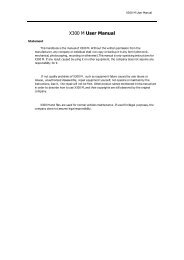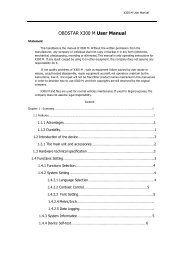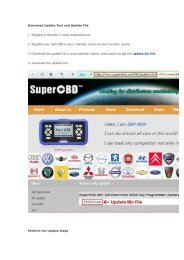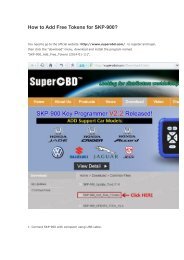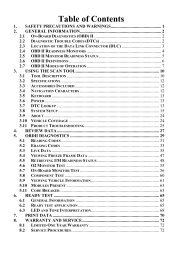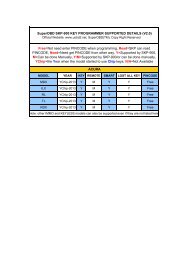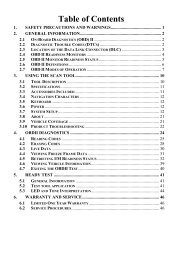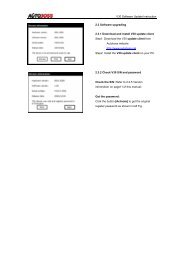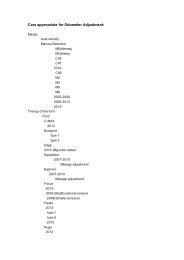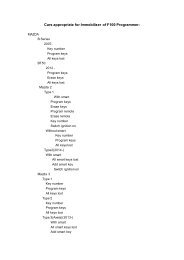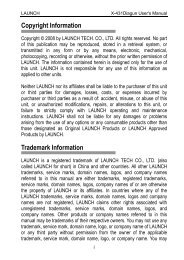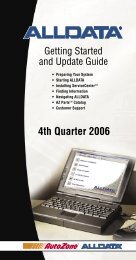obd2cartool.com Tech-2-User-Guide
Create successful ePaper yourself
Turn your PDF publications into a flip-book with our unique Google optimized e-Paper software.
SECTION VIIB<br />
TIS SOFTWARE<br />
<strong>Tech</strong> 2 Custom Update Procedure<br />
To perform a custom <strong>Tech</strong> 2 update to backdate the scan tool or install different language software:<br />
1. Connect the scan tool to the PC using the RS-232 cable (refer to the illustration in Figure VIIB-4).<br />
2. Power up the scan tool using the AC power supply that came with the tool (refer to Figure VIIB-4).<br />
3. At the PC, launch TIS.<br />
4. From the TIS main screen, select Software Download.<br />
5. At the “Select Diagnostic Tool for Download” screen, select <strong>Tech</strong> 2 and “Custom” (Figure VIIB-9) to<br />
allow backdating or installing of non-NAO software on the scan tool. After confirming the selection,<br />
select Next. A message will appear indicating the PC is reading the contents of the diagnostic tool.<br />
6. A “Select the Applications” screen (Figure VIIB-10) appears. The left side of the screen lists software<br />
release numbers. Select the “+” sign to see the list of languages for each release (Figure VIIB-11).<br />
7. Select the desired software version and language either by double-clicking on it or by highlighting the<br />
desired language file; then click Select in the middle of the screen. The selected software will appear in<br />
the right side of the screen (Figure VIIB-12). Click on the tabs to <strong>com</strong>pare the current and selected<br />
scan tool software. Click Download to proceed.<br />
8. A “Performing the Software Download” screen appears (Figure VIIB-7) to track the download status.<br />
9. When the download is <strong>com</strong>plete, a “Download Finished” screen appears (Figure VIIB-8). Click Close to<br />
close the application.<br />
Figure VIIB-9<br />
Custom update mode selected for download<br />
Figure VIIB-10<br />
Applications available for custom download<br />
Figure VIIB-11<br />
Language files available for download<br />
Figure VIIB-12<br />
Software selected for download<br />
2005 <strong>Tech</strong> 2 <strong>User</strong>’s <strong>Guide</strong> VII - 20