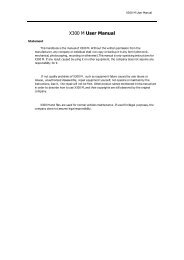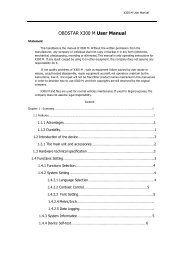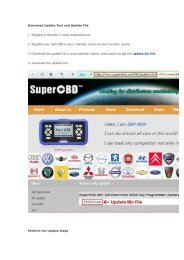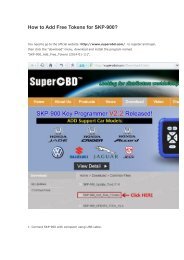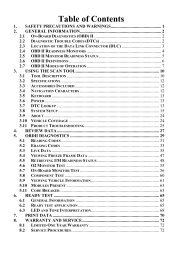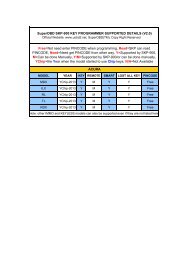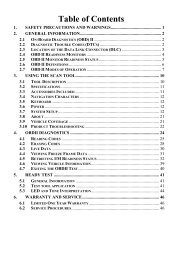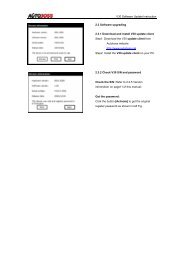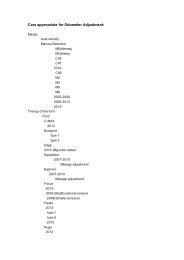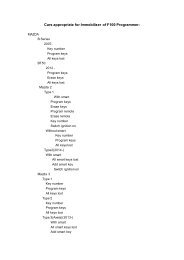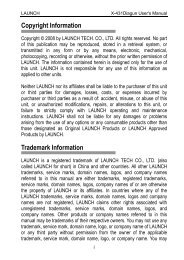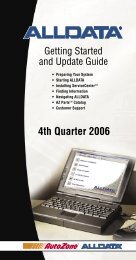obd2cartool.com Tech-2-User-Guide
You also want an ePaper? Increase the reach of your titles
YUMPU automatically turns print PDFs into web optimized ePapers that Google loves.
SECTION VIIB<br />
TIS SOFTWARE<br />
5. Click the “Upload from Handheld” icon on the toolbar (Figure VIIB-15).<br />
• Select <strong>Tech</strong> 2, then click OK.<br />
• Select Capture Data from upload selection menu, then click OK.<br />
6. The data will display on screen. The top of the screen lists DTCs that were stored in the control module.<br />
The lower portion of the screen lists captured freeze frame or failure record data for the selected DTC.<br />
• Notice that the navigation selections at the bottom of the screen are gray (cannot be selected)<br />
because the data record consists of only one frame.<br />
7. If more than one DTC is present, selecting a DTC in the list changes the data list to match that DTC.<br />
8. Capture Info can be stored and printed by the PC.<br />
9. The user may toggle on/off the DTC(s) at the top of the screen in order to view only the freeze frame or<br />
fail record data by selecting the Show/Hide Failure Record Information icon (Figure VIIB-29) on the<br />
toolbar. This icon is only active for the Capture Info Data function.<br />
Figure VIIB-29<br />
“Show/Hide Failure Record Information” icon selected<br />
2005 <strong>Tech</strong> 2 <strong>User</strong>’s <strong>Guide</strong> VII - 33