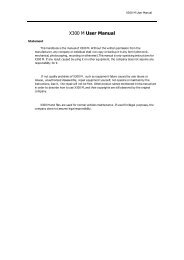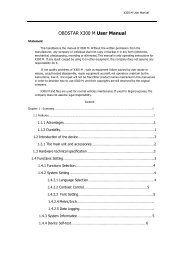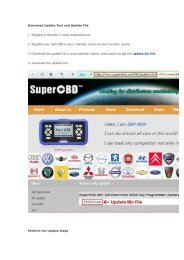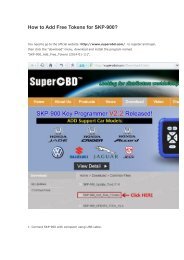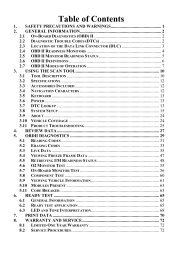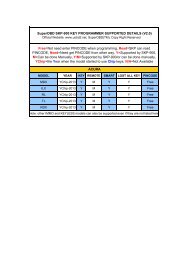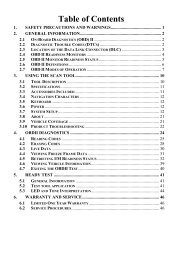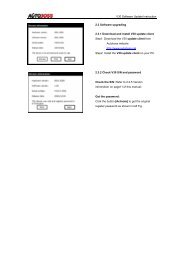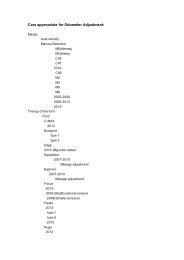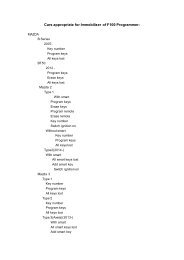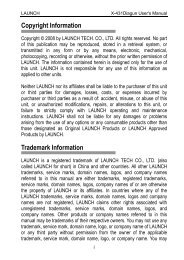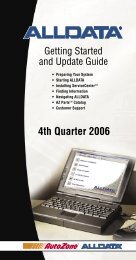obd2cartool.com Tech-2-User-Guide
Create successful ePaper yourself
Turn your PDF publications into a flip-book with our unique Google optimized e-Paper software.
SECTION III<br />
GETTING STARTED<br />
<strong>Tech</strong> 2 Keypad<br />
The <strong>Tech</strong> 2 keypad consists of six major keypad operation areas (Figure III-14):<br />
1. Control keys (SHIFT, PWR)<br />
2. Soft keys<br />
3. Selection (arrow) keys<br />
4. Action keys (YES, NO, ENTER, EXIT)<br />
5. Function keys (F0 to F9)<br />
6. Help (?) key<br />
Control Keys<br />
The [PWR] key is used to turn the <strong>Tech</strong> 2 on or off (Figure III-15). The status indicator light above this key<br />
will be illuminated green when the <strong>Tech</strong> 2 is operational.<br />
The [SHIFT] key is used with the up and down arrow keys to change screen brightness and contrast<br />
(Figure III-15). To adjust screen brightness and contrast, perform the following:<br />
• Press the [SHIFT] key once (amber status indicator light above [SHIFT] should light up).<br />
• Use up and down arrows to adjust screen brightness and contrast:<br />
Press up arrow key to increase screen brightness and contrast.<br />
Press down arrow key to decrease screen brightness and contrast.<br />
• Press [SHIFT] key again when desired brightness is reached (status indicator light above [SHIFT]<br />
should now be off).<br />
The <strong>Tech</strong> 2 should return to normal operation after following the above steps.<br />
Figure III-14<br />
<strong>Tech</strong> 2 keypad<br />
Figure III-15<br />
Location of control keys<br />
2005 <strong>Tech</strong> 2 <strong>User</strong>’s <strong>Guide</strong> III - 5