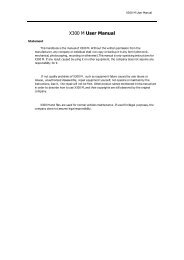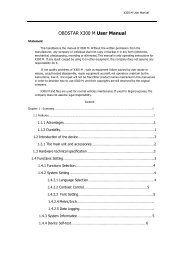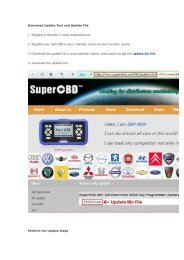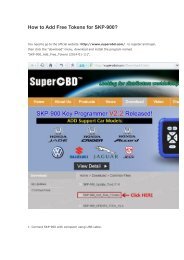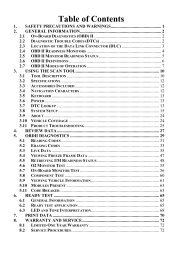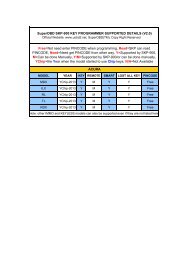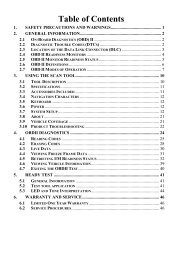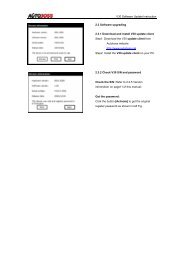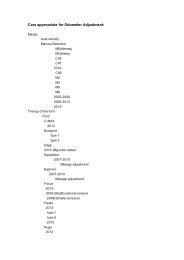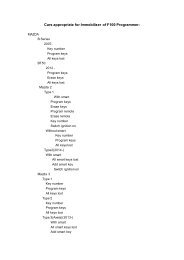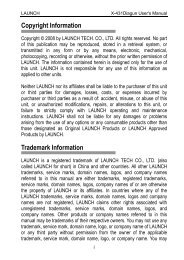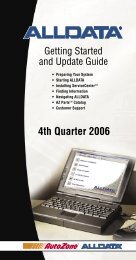obd2cartool.com Tech-2-User-Guide
Create successful ePaper yourself
Turn your PDF publications into a flip-book with our unique Google optimized e-Paper software.
SECTION VIID<br />
CANDI MODULE<br />
CANdi Module Software Updates<br />
IMPORTANT<br />
You must update the PCMCIA (32-megabyte) card first before connecting the CANdi module to the<br />
<strong>Tech</strong> 2. Always disconnect the CANdi module from the <strong>Tech</strong> 2 before downloading any software<br />
updates to the PCMCIA card.<br />
The CANdi module has the capability to store three different software versions.<br />
Software updates for the CANdi module are stored on the 32-megabyte PCMCIA card. The CANdi module<br />
will be automatically updated when it is connected to the vehicle’s DLC and the <strong>Tech</strong> 2 is powered on.<br />
When a CANdi module is updated, the screen shown in Figure VI-25 will be displayed. Software update<br />
progress will be displayed on the <strong>Tech</strong> 2 screen. If any problems occur concerning the update, they will be<br />
displayed on the <strong>Tech</strong> 2. (Refer to Section VI - Troubleshooting.)<br />
After a successful update, the current CANdi software version can be obtained by selecting:<br />
F9: CANdi Diagnostics - from the Tool Options menu (Figure VI-29)<br />
F0: POST Results - from the CANdi Diagnostics menu (Figure VI-30)<br />
The CANdi POST Results screen (Figure VI-31) can also be used to determine if the module had any<br />
problems during the software update or start-up sequence. Customer Support may also use the<br />
information from the CANdi POST Results screen, if you encounter any problems during an update.<br />
The latest CANdi software version will be included in TIS software and will be automatically downloaded to<br />
the PCMCIA card during a software update. Make sure you have the latest version of TIS software on your<br />
terminal.<br />
2005 <strong>Tech</strong> 2 <strong>User</strong>’s <strong>Guide</strong> VII - 70