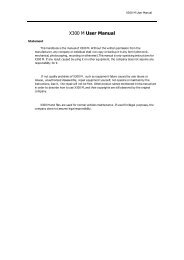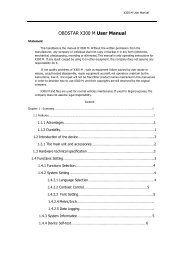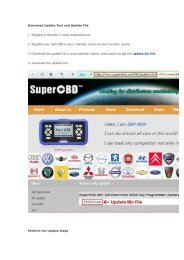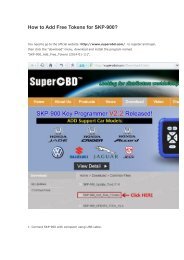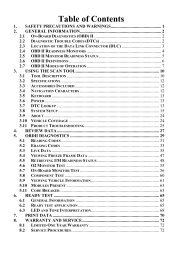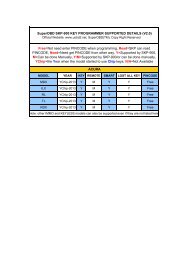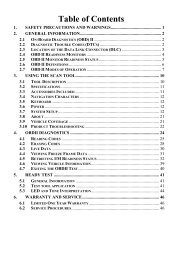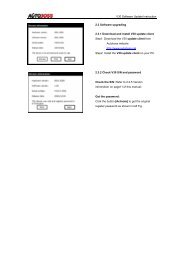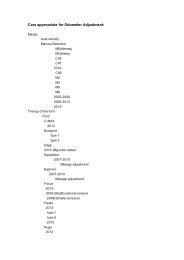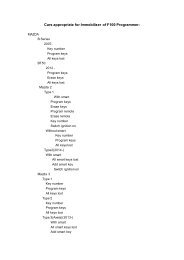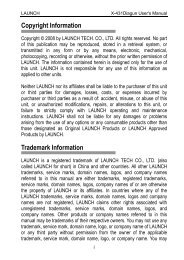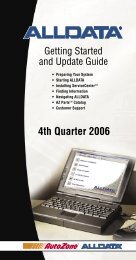obd2cartool.com Tech-2-User-Guide
Create successful ePaper yourself
Turn your PDF publications into a flip-book with our unique Google optimized e-Paper software.
SECTION VIIB<br />
TIS SOFTWARE<br />
3. To determine exactly when a DTC set during a snapshot, use the “Play Forward” and “Play in Reverse”<br />
selections to play the snapshot with the DTC window still in view. DTC information will continue to<br />
display for all the frames during which the DTC was set.<br />
• This information can be useful for diagnosing DTCs by displaying related data parameters at the point<br />
in time when the code was set.<br />
T I P <br />
The View DTC Information icon will be highlighted if a code was set during a snapshot.<br />
Select the View DTC Information icon. This will show any and all DTCs set during the<br />
snapshot, since DTCs are stored for the duration of the snapshot.<br />
4. When a frame is reached for which a diagnostic trouble code does not exist, the DTC window will<br />
display a blank.<br />
T I P <br />
In most snapshots, DTCs set near the trigger frame. To quickly locate the frame where<br />
a DTC occurred, click on the “Trigger Frame” selection. Then use the “Forward One<br />
Frame” or “Reverse One Frame” selections to view the frames just before and after the<br />
trigger frame. Chances are the DTC will appear within these frames. If not, continue<br />
viewing the snapshot using the “Play Forward” or “Play in Reverse” selections.<br />
2005 <strong>Tech</strong> 2 <strong>User</strong>’s <strong>Guide</strong> VII - 27