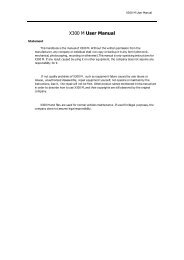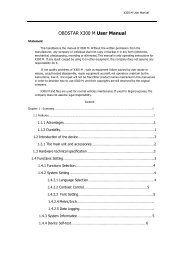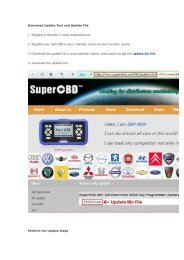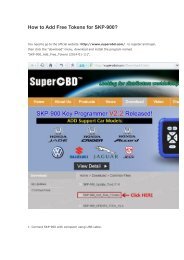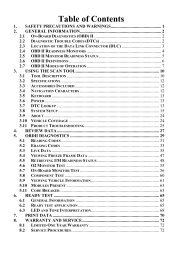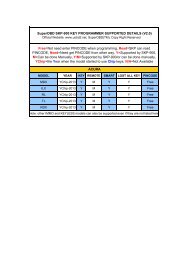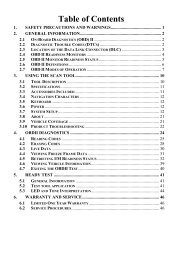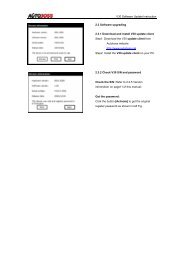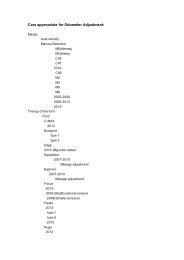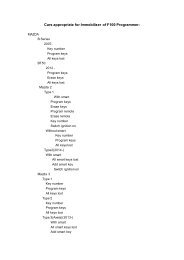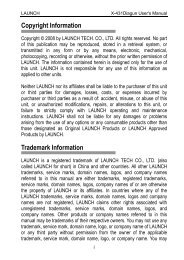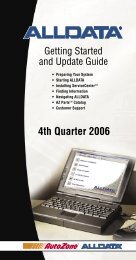obd2cartool.com Tech-2-User-Guide
You also want an ePaper? Increase the reach of your titles
YUMPU automatically turns print PDFs into web optimized ePapers that Google loves.
SECTION VIIC<br />
SERVICE PROGRAMMING SYSTEM<br />
STEP 3: Transfer Data from the <strong>Tech</strong> 2 to the Control Module<br />
3.1 With the <strong>Tech</strong> 2 and vehicle both off, connect the <strong>Tech</strong> 2 to the vehicle DLC (Figure III-23).<br />
3.2 Power on the <strong>Tech</strong> 2. At the <strong>Tech</strong> 2 title screen, press [ENTER].<br />
3.3 Turn the vehicle ignition to the “on” position (engine off).<br />
3.4 At the <strong>Tech</strong> 2 Main Menu, select Service Programming System (Figure VIIC-13).<br />
3.5 Select "F1: Program ECU" on the <strong>Tech</strong> 2 (Figure VIIC-22). The <strong>Tech</strong> 2 will display the new<br />
programming data — VIN and software numbers (Figure VIIC-23). Verify, then select the soft key<br />
Continue. The <strong>Tech</strong> 2 will display the "Programming in Progress - Downloading calibration file"<br />
screen (Figure VIIC-24).<br />
3.6 When the transfer is <strong>com</strong>plete, the <strong>Tech</strong> 2 will display the message “Programming Was Successful.”<br />
Press the Continue soft key to exit the program. Turn the vehicle ignition off first, then turn the <strong>Tech</strong><br />
2 off and disconnect it from the vehicle.<br />
Be sure to verify successful reprogramming. Refer to the re<strong>com</strong>mendations on the next page.<br />
2005 <strong>Tech</strong> 2 <strong>User</strong>’s <strong>Guide</strong> VII - 45