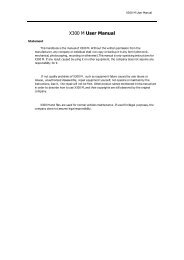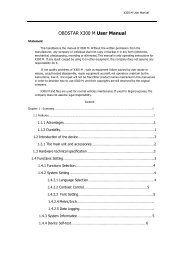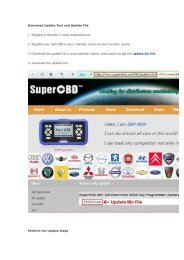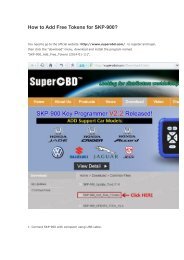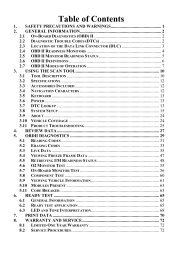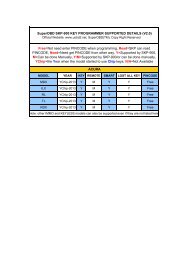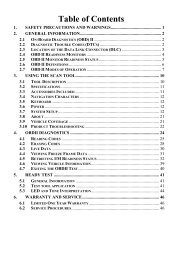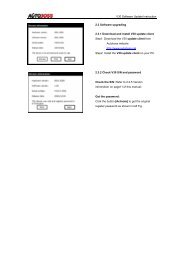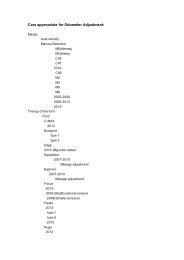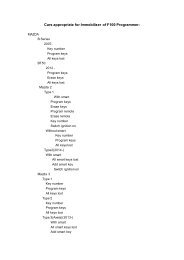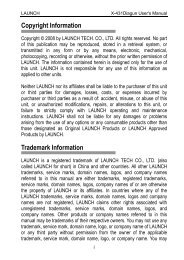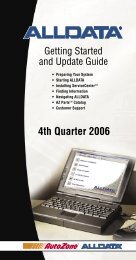obd2cartool.com Tech-2-User-Guide
You also want an ePaper? Increase the reach of your titles
YUMPU automatically turns print PDFs into web optimized ePapers that Google loves.
SECTION VIIB<br />
TIS SOFTWARE<br />
Saving a Snapshot to Disk<br />
If you wish to save a file that you’ve opened, click the Save Snapshot icon on the toolbar (Figure VIIB-30).<br />
You then have the option of saving the file to the terminal’s hard drive, to a floppy disk, or to the server.<br />
NOTICE<br />
When inserting a floppy disk into the PC, it is re<strong>com</strong>mended to run a virus check on the disk. This will<br />
prevent <strong>com</strong>puter viruses from getting onto the PC and possibly corrupting data. Windows software<br />
includes a virus-checking utility located in the StartProgramsAccessoriesSystem Tools folder.<br />
When saving a snapshot, the program automatically identifies the file by vehicle description.<br />
This information is not always enough to describe the snapshot. To help identify the snapshot, type in<br />
descriptive information about the snapshot when saving it (Figure VIIB-31). This can include vehicle<br />
conditions, DTCs, symptoms, repair order, etc. The next time a file is opened, this information will aid<br />
in locating the correct file.<br />
Figure VIIB-30<br />
“Save Snapshot” icon selected<br />
Figure VIIB-31<br />
Save a Snapshot to Disk window<br />
2005 <strong>Tech</strong> 2 <strong>User</strong>’s <strong>Guide</strong> VII - 34