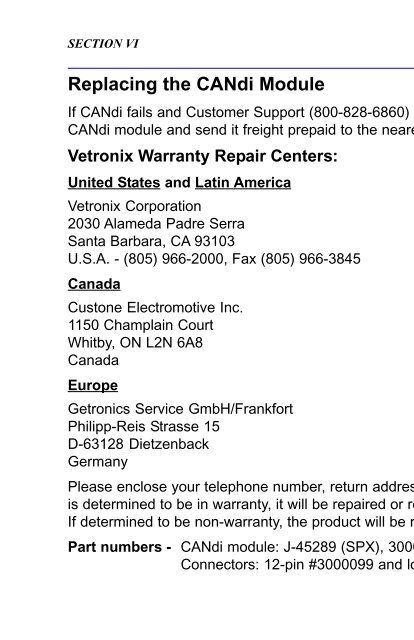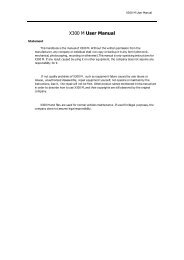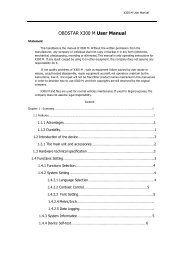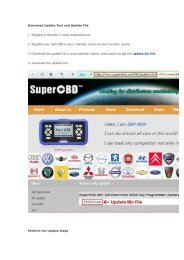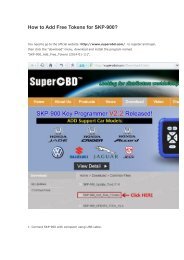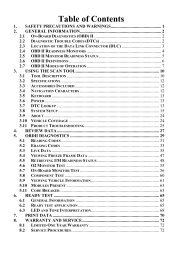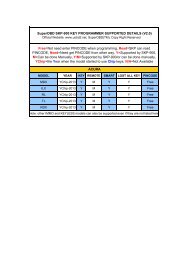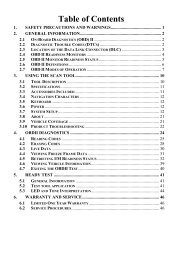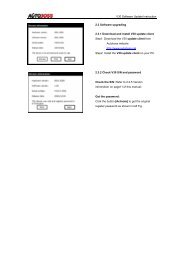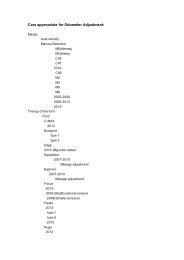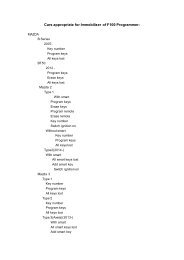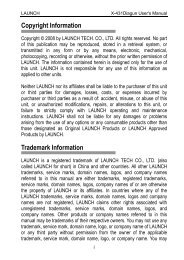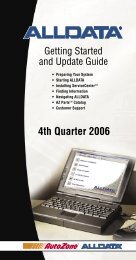obd2cartool.com Tech-2-User-Guide
Create successful ePaper yourself
Turn your PDF publications into a flip-book with our unique Google optimized e-Paper software.
SECTION VIIC<br />
SERVICE PROGRAMMING SYSTEM<br />
<strong>Tech</strong> 2 SPS <strong>User</strong> Interface Screens and Functionality<br />
Overview<br />
This section is a representation of the <strong>Tech</strong> 2 Service Programming System (SPS) user interface screen<br />
application. <strong>User</strong> interface screens that could be encountered during the execution of <strong>Tech</strong> 2 remote SPS<br />
are shown. The <strong>Tech</strong> 2 screen information is organized into two sections: Requesting Information and<br />
Programming. Follow the steps to perform remote SPS using the <strong>Tech</strong> 2 scan tool and TIS software.<br />
Requesting Information<br />
1. At the <strong>Tech</strong> 2 title screen, select Enter. To execute the SPS application, press F1 on the <strong>Tech</strong> 2 keypad<br />
or highlight Service Programming System on the Main Menu screen (Figure VIIC-13), then press<br />
Enter.<br />
2. At the Request Information screen (Figure VIIC-14), press F0 or Enter.<br />
Note: ECU to be programmed must be installed before requesting information.<br />
3. At the Salesmake(s) screen (Figure VIIC-15), highlight one of the salesmakes, then select Enter.<br />
Note: Information entered incorrectly may result in programming errors.<br />
Figure VIIC-13<br />
<strong>Tech</strong> 2 Main Menu screen with SPS selected<br />
Figure VIIC-14<br />
Request Info screen<br />
Figure VIIC-15<br />
Salesmake(s) screen<br />
<strong>Tech</strong> 2 SPS Screens and Functionality continued on next page...<br />
2005 <strong>Tech</strong> 2 <strong>User</strong>’s <strong>Guide</strong> VII - 47