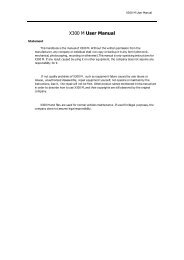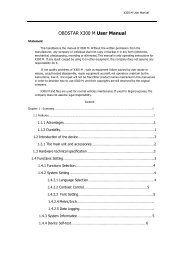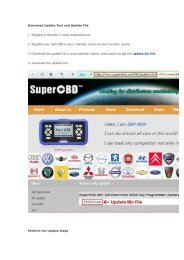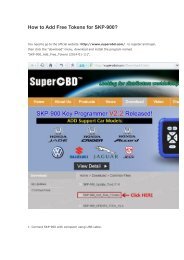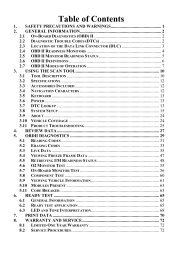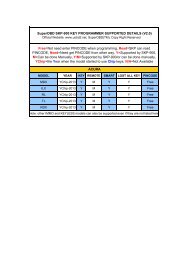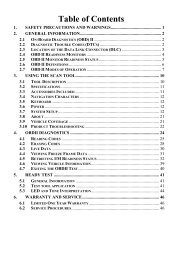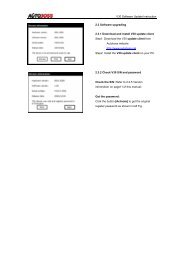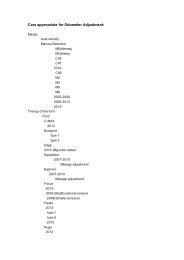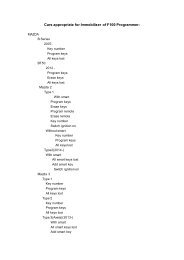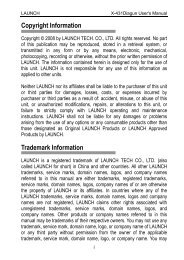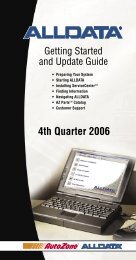obd2cartool.com Tech-2-User-Guide
Create successful ePaper yourself
Turn your PDF publications into a flip-book with our unique Google optimized e-Paper software.
SECTION VIIB<br />
TIS SOFTWARE<br />
Viewing the Snapshot<br />
After a snapshot has been uploaded (either from disk or the scan tool), it can be viewed and analyzed in a<br />
variety of ways. Figure VIIB-15 identifies the different display icons and replay selections.<br />
Replaying the Snapshot<br />
To replay a snapshot, use the row of icons in the lower left-hand corner of the screen (see Figure VIIB-15).<br />
The selections and their functions are as follows:<br />
• First Frame. Displays the first frame of the snapshot, regardless of which frame was displayed prior to<br />
selection.<br />
• Reverse One Frame. Displays the frame immediately preceding the one currently displayed.<br />
• Play in Reverse. Causes the snapshot to continuously play in reverse until the first frame is displayed.<br />
• Trigger Frame. Causes the display to move to the exact frame when the snapshot was triggered,<br />
regardless of which frame was displayed before the item was selected.<br />
• Play Forward. Causes the snapshot to continuously play forward until the last frame is reached.<br />
• Forward One Frame. Moves the snapshot forward to the next frame.<br />
• Last Frame. Displays the last frame in the snapshot.<br />
• Stop Play. Stops a continuous play snapshot at the frame displayed at the time of selection.<br />
2005 <strong>Tech</strong> 2 <strong>User</strong>’s <strong>Guide</strong> VII - 24