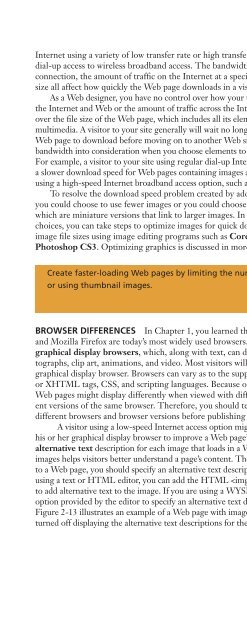(Shelly Cashman Series) Gary B. Shelly, H. Albert Napier, Ollie N. Rivers-Web design_ introductory concepts and techniques -Cengage Learning (2008)
You also want an ePaper? Increase the reach of your titles
YUMPU automatically turns print PDFs into web optimized ePapers that Google loves.
<strong>Web</strong> Publishing Issues 55<br />
Internet using a variety of low transfer rate or high transfer rate methods from regular<br />
dial-up access to wireless broadb<strong>and</strong> access. The b<strong>and</strong>width or transfer rate of the Internet<br />
connection, the amount of traffic on the Internet at a specific time, <strong>and</strong> a <strong>Web</strong> page’s file<br />
size all affect how quickly the <strong>Web</strong> page downloads in a visitor’s browser.<br />
As a <strong>Web</strong> <strong>design</strong>er, you have no control over how your target audience members access<br />
the Internet <strong>and</strong> <strong>Web</strong> or the amount of traffic across the Internet. You have control only<br />
over the file size of the <strong>Web</strong> page, which includes all its elements such as text, images, <strong>and</strong><br />
multimedia. A visitor to your site generally will wait no longer than 5 to 10 seconds for a<br />
<strong>Web</strong> page to download before moving on to another <strong>Web</strong> site; therefore, you must take<br />
b<strong>and</strong>width into consideration when you choose elements to include on your <strong>Web</strong> pages.<br />
For example, a visitor to your site using regular dial-up Internet access will likely experience<br />
a slower download speed for <strong>Web</strong> pages containing images <strong>and</strong> multimedia than a visitor<br />
using a high-speed Internet broadb<strong>and</strong> access option, such as cable.<br />
To resolve the download speed problem created by adding images to your <strong>Web</strong> pages,<br />
you could choose to use fewer images or you could choose to use thumbnail images,<br />
which are miniature versions that link to larger images. In addition to careful image<br />
choices, you can take steps to optimize images for quick download time by reducing<br />
image file sizes using image editing programs such as Corel Paint Shop Pro® or Adobe<br />
Photoshop CS3. Optimizing graphics is discussed in more detail in Chapter 5.<br />
Create faster-loading <strong>Web</strong> pages by limiting the number <strong>and</strong> file size of images<br />
or using thumbnail images.<br />
DESIGN<br />
TIP<br />
BROWSER DIFFERENCES In Chapter 1, you learned that Microsoft Internet Explorer<br />
<strong>and</strong> Mozilla Firefox are today’s most widely used browsers. These popular browsers are<br />
graphical display browsers, which, along with text, can display images such as photographs,<br />
clip art, animations, <strong>and</strong> video. Most visitors will view your <strong>Web</strong> site with a<br />
graphical display browser. Browsers can vary as to the support levels they offer for HTML<br />
or XHTML tags, CSS, <strong>and</strong> scripting languages. Because of these varying support levels,<br />
<strong>Web</strong> pages might display differently when viewed with different browsers or with different<br />
versions of the same browser. Therefore, you should test your <strong>Web</strong> pages with<br />
different browsers <strong>and</strong> browser versions before publishing your site.<br />
A visitor using a low-speed Internet access option might choose to turn images off in<br />
his or her graphical display browser to improve a <strong>Web</strong> page’s download speed. Adding an<br />
alternative text description for each image that loads in a <strong>Web</strong> page in place of turned-off<br />
images helps visitors better underst<strong>and</strong> a page’s content. Therefore, when adding images<br />
to a <strong>Web</strong> page, you should specify an alternative text description for each image. If you are<br />
using a text or HTML editor, you can add the HTML tag attribute alt=text<br />
to add alternative text to the image. If you are using a WYSIWYG editor, you can use an<br />
option provided by the editor to specify an alternative text description for each image.<br />
Figure 2-13 illustrates an example of a <strong>Web</strong> page with images turned on <strong>and</strong> with images<br />
turned off displaying the alternative text descriptions for the missing images.<br />
Q&A<br />
What is a<br />
nongraphical display<br />
browser?<br />
A nongraphical display<br />
browser, such as Lynx,<br />
displays only text.