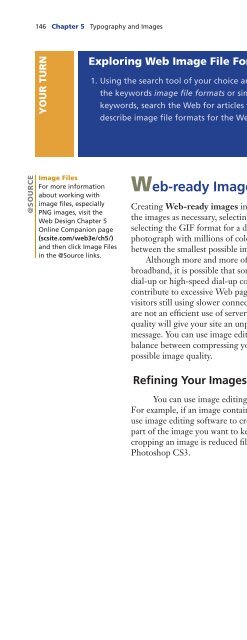(Shelly Cashman Series) Gary B. Shelly, H. Albert Napier, Ollie N. Rivers-Web design_ introductory concepts and techniques -Cengage Learning (2008)
Create successful ePaper yourself
Turn your PDF publications into a flip-book with our unique Google optimized e-Paper software.
146 Chapter 5 Typography <strong>and</strong> Images<br />
YOUR TURN<br />
Exploring <strong>Web</strong> Image File Formats<br />
1. Using the search tool of your choice <strong>and</strong> 2. Create a presentation for the class that<br />
the keywords image file formats or similar describes the most commonly used image<br />
keywords, search the <strong>Web</strong> for articles that file formats. Include a discussion of the<br />
describe image file formats for the <strong>Web</strong>. pros <strong>and</strong> cons of each format <strong>and</strong> when,<br />
as a <strong>Web</strong> <strong>design</strong>er, you would use each<br />
format.<br />
@SOURCE<br />
Image Files<br />
For more information<br />
about working with<br />
image files, especially<br />
PNG images, visit the<br />
<strong>Web</strong> Design Chapter 5<br />
Online Companion page<br />
(scsite.com/web3e/ch5/)<br />
<strong>and</strong> then click Image Files<br />
in the @Source links.<br />
<strong>Web</strong>-ready Images<br />
Creating <strong>Web</strong>-ready images involves using image editing software to refine <strong>and</strong> enhance<br />
the images as necessary, selecting the right format for the type of image — for example,<br />
selecting the GIF format for a diagram with less than 256 colors or the JPEG format for a<br />
photograph with millions of colors — <strong>and</strong> then optimizing the images to find the balance<br />
between the smallest possible image size <strong>and</strong> the highest possible quality.<br />
Although more <strong>and</strong> more of your site’s visitors are likely connecting with high-speed<br />
broadb<strong>and</strong>, it is possible that some of your site’s visitors might still be using much slower<br />
dial-up or high-speed dial-up connections. Images that are not optimized for size might<br />
contribute to excessive <strong>Web</strong> page download times, leading to frustration on the part of<br />
visitors still using slower connections. Additionally, images that are not optimized for size<br />
are not an efficient use of server storage space. Finally, images that are not optimized for<br />
quality will give your site an unprofessional appearance <strong>and</strong> will detract from your site’s<br />
message. You can use image editing software to optimize your images by achieving a<br />
balance between compressing your image files into a smaller size <strong>and</strong> maintaining the best<br />
possible image quality.<br />
Refining Your Images<br />
You can use image editing software to refine your images to improve their quality.<br />
For example, if an image contains more subject matter than you want to include, you can<br />
use image editing software to crop the image. When you crop an image, you select the<br />
part of the image you want to keep <strong>and</strong> remove the unwanted portion. Another benefit of<br />
cropping an image is reduced file size. Figure 5-16 illustrates cropping an image in Adobe<br />
Photoshop CS3.