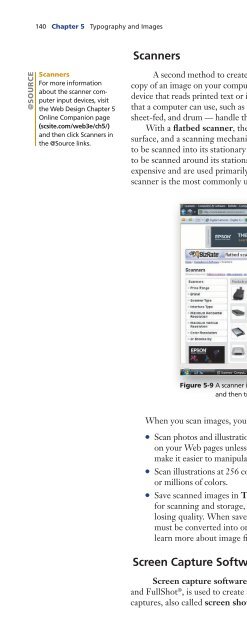(Shelly Cashman Series) Gary B. Shelly, H. Albert Napier, Ollie N. Rivers-Web design_ introductory concepts and techniques -Cengage Learning (2008)
You also want an ePaper? Increase the reach of your titles
YUMPU automatically turns print PDFs into web optimized ePapers that Google loves.
140 Chapter 5 Typography <strong>and</strong> Images<br />
Scanners<br />
@SOURCE<br />
Scanners<br />
For more information<br />
about the scanner computer<br />
input devices, visit<br />
the <strong>Web</strong> Design Chapter 5<br />
Online Companion page<br />
(scsite.com/web3e/ch5/)<br />
<strong>and</strong> then click Scanners in<br />
the @Source links.<br />
A second method to create your own <strong>Web</strong> page images is to use a scanner to save a<br />
copy of an image on your computer’s hard drive. A scanner (Figure 5-9) is a computer input<br />
device that reads printed text or images or objects <strong>and</strong> then translates the results into a file<br />
that a computer can use, such as an image file. Three commonly used scanners — flatbed,<br />
sheet-fed, <strong>and</strong> drum — h<strong>and</strong>le the item to be scanned in different ways.<br />
With a flatbed scanner, the image to be scanned is placed face down on a glass<br />
surface, <strong>and</strong> a scanning mechanism passes under it. A sheet-fed scanner pulls the object<br />
to be scanned into its stationary scanning mechanism. A drum scanner rotates the object<br />
to be scanned around its stationary scanning mechanism. Drum scanners are typically very<br />
expensive <strong>and</strong> are used primarily by large graphic <strong>design</strong> <strong>and</strong> advertising firms. A flatbed<br />
scanner is the most commonly used.<br />
Figure 5-9 A scanner is an input device that reads printed text or graphics<br />
<strong>and</strong> then translates the results into a file that a computer can use.<br />
When you scan images, you should do the following:<br />
• Scan photos <strong>and</strong> illustrations at approximately the size at which they will be displayed<br />
on your <strong>Web</strong> pages unless you plan to edit them. If so, scan the image a little larger to<br />
make it easier to manipulate, <strong>and</strong> then resize it appropriately when you save it.<br />
• Scan illustrations at 256 colors. Scan photos at higher color settings such as thous<strong>and</strong>s<br />
or millions of colors.<br />
• Save scanned images in Tagged Image File Format (TIFF), a st<strong>and</strong>ard file format<br />
for scanning <strong>and</strong> storage, which can be edited <strong>and</strong> saved multiple times without<br />
losing quality. When saved in this format, the images are your source files that later<br />
must be converted into one of three image file formats for use on the <strong>Web</strong>. You<br />
learn more about image file formats later in this chapter.<br />
Screen Capture Software <strong>and</strong> Illustration Software<br />
Screen capture software, such as SnagIt ® (Figure 5-10), !Quick Screen Capture ® ,<br />
<strong>and</strong> FullShot ® , is used to create an image of computer screen contents. Computer screen<br />
captures, also called screen shots, are used in print media (like the computer screen