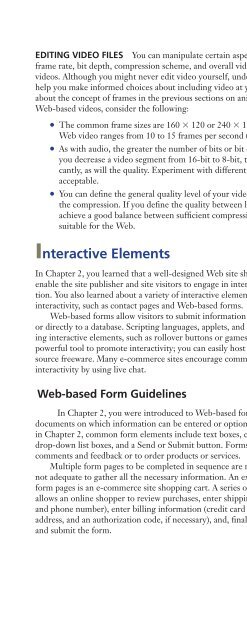(Shelly Cashman Series) Gary B. Shelly, H. Albert Napier, Ollie N. Rivers-Web design_ introductory concepts and techniques -Cengage Learning (2008)
Create successful ePaper yourself
Turn your PDF publications into a flip-book with our unique Google optimized e-Paper software.
Interactive Elements 171<br />
EDITING VIDEO FILES You can manipulate certain aspects of video — frame size,<br />
frame rate, bit depth, compression scheme, <strong>and</strong> overall video quality — to optimize <strong>Web</strong><br />
videos. Although you might never edit video yourself, underst<strong>and</strong>ing these aspects can<br />
help you make informed choices about including video at your <strong>Web</strong> site. You learned<br />
about the concept of frames in the previous sections on animation <strong>and</strong> Flash movies. For<br />
<strong>Web</strong>-based videos, consider the following:<br />
• The common frame sizes are 160 120 or 240 180 pixels; the frame rate for<br />
<strong>Web</strong> video ranges from 10 to 15 frames per second (fps).<br />
• As with audio, the greater the number of bits or bit depth, the bigger the file size. If<br />
you decrease a video segment from 16-bit to 8-bit, the file size will decrease significantly,<br />
as will the quality. Experiment with different settings to find a balance that is<br />
acceptable.<br />
• You can define the general quality level of your video, which automatically adjusts<br />
the compression. If you define the quality between low <strong>and</strong> medium, you will<br />
achieve a good balance between sufficient compression <strong>and</strong> video quality that is<br />
suitable for the <strong>Web</strong>.<br />
Interactive Elements<br />
In Chapter 2, you learned that a well-<strong>design</strong>ed <strong>Web</strong> site should include elements that<br />
enable the site publisher <strong>and</strong> site visitors to engage in interactive, two-way communication.<br />
You also learned about a variety of interactive elements that can be used to promote<br />
interactivity, such as contact pages <strong>and</strong> <strong>Web</strong>-based forms.<br />
<strong>Web</strong>-based forms allow visitors to submit information to a site publisher using e-mail<br />
or directly to a database. Scripting languages, applets, <strong>and</strong> servlets play a role in creating<br />
interactive elements, such as rollover buttons or games, for <strong>Web</strong> pages. Blogging is a<br />
powerful tool to promote interactivity; you can easily host a blog at your site using open<br />
source freeware. Many e-commerce sites encourage communication <strong>and</strong> promote<br />
interactivity by using live chat.<br />
<strong>Web</strong>-based Form Guidelines<br />
In Chapter 2, you were introduced to <strong>Web</strong>-based forms, which are structured <strong>Web</strong><br />
documents on which information can be entered or options selected. As you also learned<br />
in Chapter 2, common form elements include text boxes, check boxes, option buttons,<br />
drop-down list boxes, <strong>and</strong> a Send or Submit button. Forms are frequently used to obtain<br />
comments <strong>and</strong> feedback or to order products or services.<br />
Multiple form pages to be completed in sequence are necessary when a single form is<br />
not adequate to gather all the necessary information. An example of multiple, sequential<br />
form pages is an e-commerce site shopping cart. A series of shopping cart form pages<br />
allows an online shopper to review purchases, enter shipping information (name, address,<br />
<strong>and</strong> phone number), enter billing information (credit card number, holder’s name <strong>and</strong><br />
address, <strong>and</strong> an authorization code, if necessary), <strong>and</strong>, finally, verify entered information<br />
<strong>and</strong> submit the form.<br />
Q&A<br />
@SOURCE<br />
What is a screencast?<br />
A screencast is a video<br />
of a computer screen’s<br />
changing content over<br />
time <strong>and</strong> is used for<br />
<strong>Web</strong>-based training<br />
videos <strong>and</strong> demonstrations.<br />
Software such as<br />
Camtasia Studio is used<br />
to create a screencast.<br />
Optimizing Video<br />
For more information<br />
about how you can optimize<br />
video files, visit the<br />
<strong>Web</strong> Design Chapter 6<br />
Online Companion page<br />
(scsite.com/web3e/ch6/)<br />
<strong>and</strong> then click Optimizing<br />
Video in the @Source links.