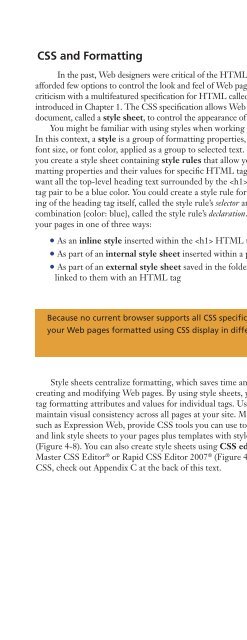(Shelly Cashman Series) Gary B. Shelly, H. Albert Napier, Ollie N. Rivers-Web design_ introductory concepts and techniques -Cengage Learning (2008)
Create successful ePaper yourself
Turn your PDF publications into a flip-book with our unique Google optimized e-Paper software.
Step 5: Design the Look <strong>and</strong> Feel of the Site 107<br />
CSS <strong>and</strong> Formatting<br />
In the past, <strong>Web</strong> <strong>design</strong>ers were critical of the HTML markup language, stating that it<br />
afforded few options to control the look <strong>and</strong> feel of <strong>Web</strong> pages. The W3C responded to this<br />
criticism with a multifeatured specification for HTML called Cascading Style Sheets (CSS),<br />
introduced in Chapter 1. The CSS specification allows <strong>Web</strong> <strong>design</strong>ers to use a text<br />
document, called a style sheet, to control the appearance of one or more pages at a site.<br />
You might be familiar with using styles when working with word-processing software.<br />
In this context, a style is a group of formatting properties, such as bold, italic, font type,<br />
font size, or font color, applied as a group to selected text. Similarly, when you use CSS,<br />
you create a style sheet containing style rules that allow you to specify one or more formatting<br />
properties <strong>and</strong> their values for specific HTML tags. For example, suppose you<br />
want all the top-level heading text surrounded by the HTML heading style<br />
tag pair to be a blue color. You could create a style rule for the heading tag consisting<br />
of the heading tag itself, called the style rule’s selector <strong>and</strong> the CSS property: value<br />
combination {color: blue}, called the style rule’s declaration. You can add this style rule to<br />
your pages in one of three ways:<br />
• As an inline style inserted within the HTML tag on a page<br />
• As part of an internal style sheet inserted within a page’s HTML heading tags<br />
• As part of an external style sheet saved in the folder with the site’s pages <strong>and</strong><br />
linked to them with an HTML tag<br />
Q&A<br />
@SOURCE<br />
What is the current<br />
W3C st<strong>and</strong>ard for CSS<br />
<strong>and</strong> do all browsers<br />
support it?<br />
The current W3C style<br />
sheet st<strong>and</strong>ard is CSS<br />
Level 2.1. Microsoft<br />
Internet Explorer <strong>and</strong><br />
Mozilla Firefox have<br />
improved support for<br />
CSS; some browsers or<br />
older browser versions<br />
do not fully support<br />
CSS. The development<br />
of CSS st<strong>and</strong>ards is<br />
ongoing; CSS Level 3<br />
(CSS3) is in various<br />
draft stages.<br />
CSS<br />
For more information<br />
about the W3C st<strong>and</strong>ards<br />
for CSS, visit the <strong>Web</strong><br />
Design Chapter 4<br />
Online Companion page<br />
(scsite.com/web3e/ch4/)<br />
<strong>and</strong> then click CSS in the<br />
@Source links.<br />
Because no current browser supports all CSS specifications, be sure to test how<br />
your <strong>Web</strong> pages formatted using CSS display in different browsers.<br />
DESIGN<br />
TIP<br />
Style sheets centralize formatting, which saves time <strong>and</strong> simplifies the process of<br />
creating <strong>and</strong> modifying <strong>Web</strong> pages. By using style sheets, you can avoid inserting HTML<br />
tag formatting attributes <strong>and</strong> values for individual tags. Using style sheets also helps you<br />
maintain visual consistency across all pages at your site. Modern WYSIWYG editors,<br />
such as Expression <strong>Web</strong>, provide CSS tools you can use to create <strong>and</strong> edit style sheets<br />
<strong>and</strong> link style sheets to your pages plus templates with style sheets already linked to them<br />
(Figure 4-8). You can also create style sheets using CSS editor software, such as Style<br />
Master CSS Editor ® or Rapid CSS Editor 2007 ® (Figure 4-8). To learn more about using<br />
CSS, check out Appendix C at the back of this text.